Volume Envelopes
Good, let’s now do the same thing for the file Crickets.wav.
- Add the block into Track 2 and label the track to be “Crickets”
- This time however, we don’t want to have the crickets start right away. So block until it starts at about 10 seconds in to the track.
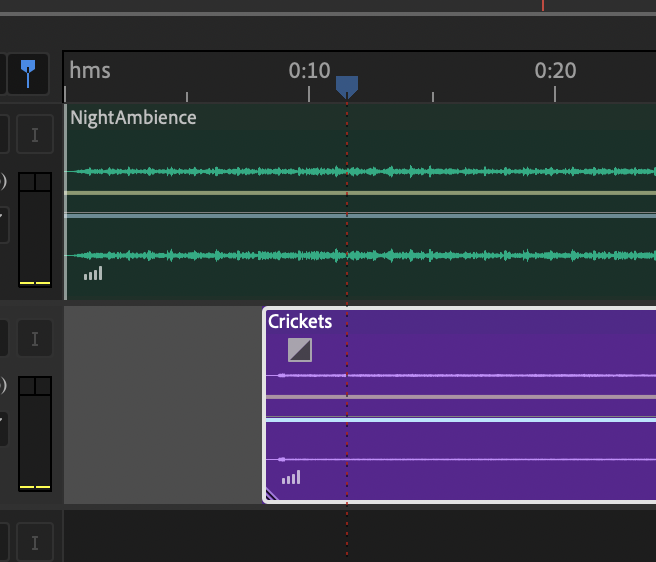
- Let’s start by creating a fade in and a fade out with the fade envelope handles.
Much like you would in the Waveform view.
Try and make a fade that’s nice, long, and patient.
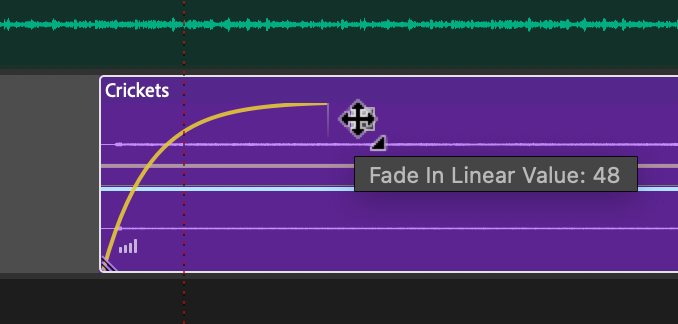
- Next right click on the fade in envelop handle and change the type from linear to cosine.
This will allow us to an “S” curve if you drag the handle up and down.
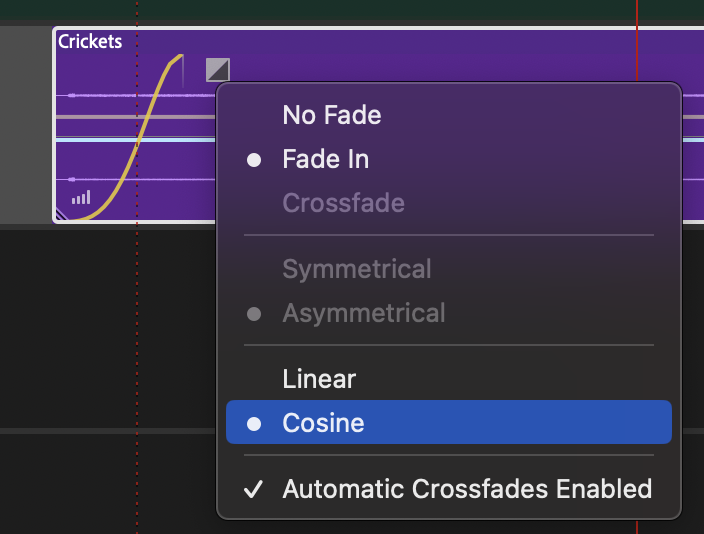
Sometimes, fades need to happen in the middle of a block, so the envelope handles won’t help us. This is when the fade envelope keyframes come into play. Let’s make the crickets fade down in the middle of the block.
- Start by adding a keyframe in the middle of the block.
To do this, place your cursor over the volume envelope line.
A plus sign should appear next to your cursor. If it doesn’t, you’ll need to select the volume envelop by clicking on it first – the line should become a brighter yellow. Simply click on this line and a keyframe will be added.
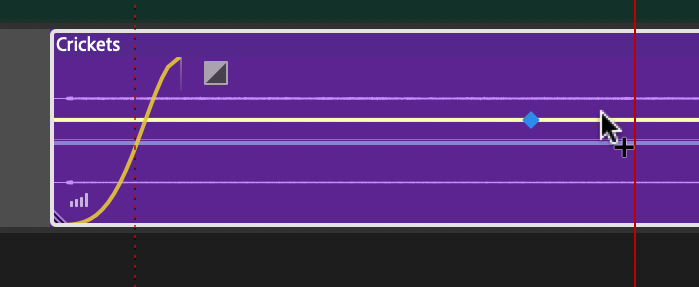
- Next add keyframes 20 seconds prior and 20 seconds after.
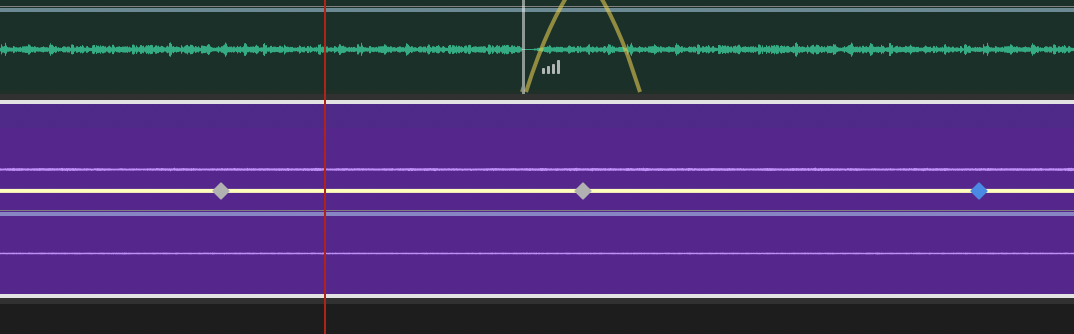
- Finally, drag the middle keyframe down by about -15 dB.
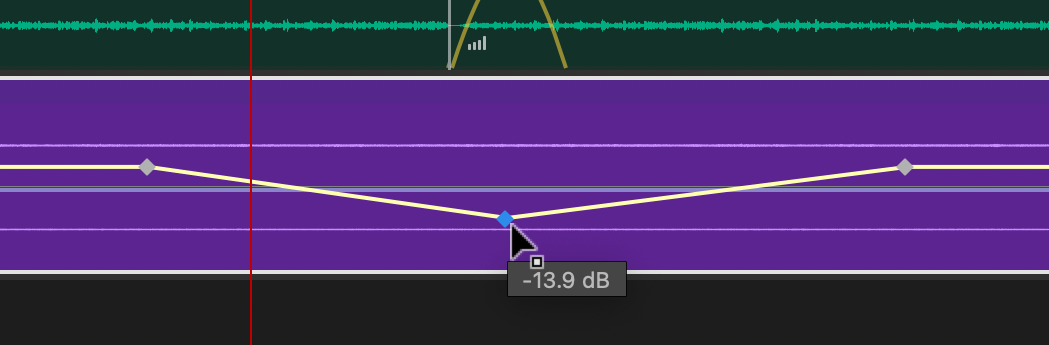
- This sudden shift in volume might sound strange, so right click on any of the keyframes and enable the “Spline Curves” toggle.
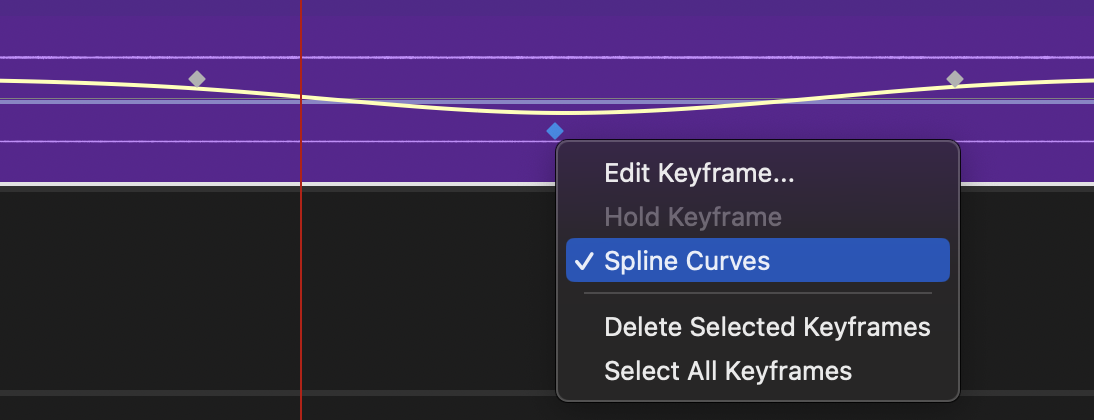
Now you have a smooth fade down / up mid-block!

