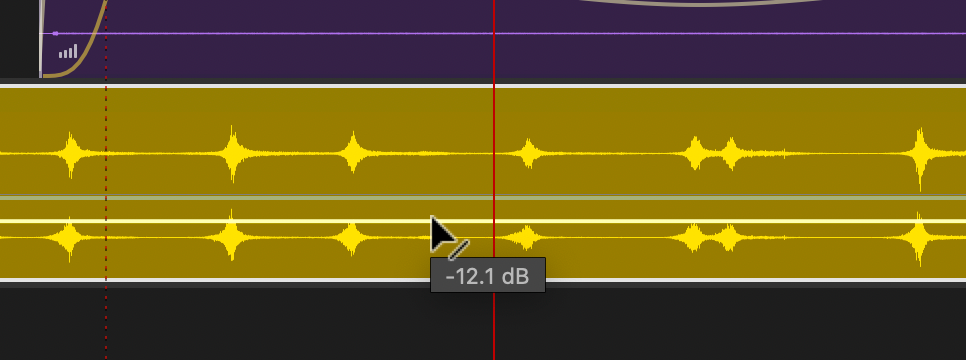Trimming and Track Volume
These two sounds create a “white noise” effect, meaning you could repeat these indefinitely; no one will notice the repeated pattern. We could add some more distinctive sounds on top, but they’ll need to be in a random fashion for a decent length of time in order to not notice the pattern. So next, let’s add a little character to the soundscape to do just that.
- Add Traffic.wav to Track 3 and label the track appropriately
- You’ll notice that this file is longer than the duration of Ambient blocks. Let’s trim it down. We’ve already used the red bracket trimming tool; so this time let’s use the razor tool from the toolbar [R].
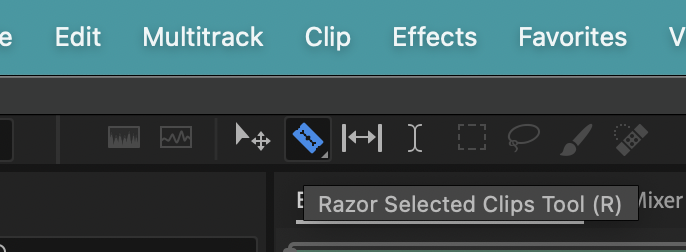
- You’ll see that your cursor is now a razor. Slice the block at a silent portion in between two distinctive sounds; probably somewhere near the end of the “Ambience.wav” block is best.
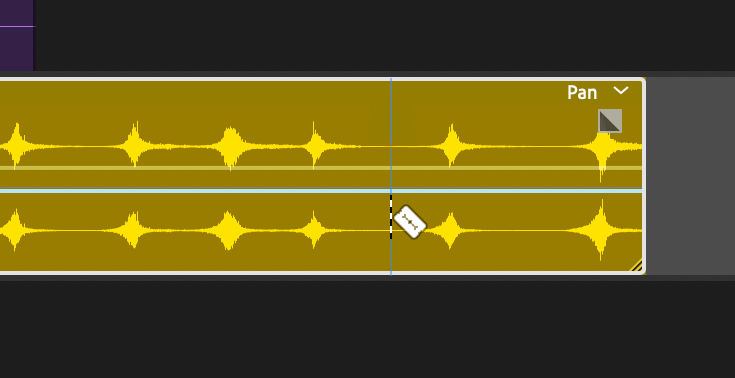
- Now you’ve split your block into two. You could move the blocks apart if you wanted.
But in this case, let’s switch back to the move tool [V], select the second block, and delete it.
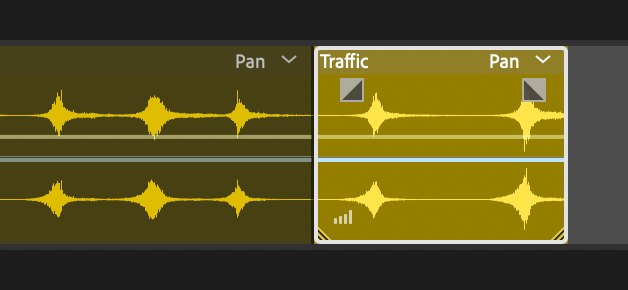
- Of course, you just created a hard cut, so you’ll also want to fade out the block at the end, using whichever method you want ( I would use the Fade Envelope Handle).
- Now play the session. The traffic if far too loud. So use the track’s volume knob and take the volume down.
Let’s take the volume down by -6 dB which is a strong, significant change, but still subtle. To do this, click on the blue 0 next to the track’s volume knob, and type in -6
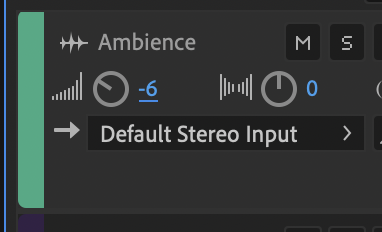
- That’s not enough. Return the volume to 0, and let’s try another method.
At the top of the Editor Panel, you should see another panel called “Mixer”.
From here you can see a virtualized sound board with faders. Take the traffic fader down by -30 dB.

- That’s too much. Let’s try one more method. Undo that and return to the Editor Panel. This time we’ll adjust the volume for just the one block.
Using the same yellow line we used to create fade envelopes, grab anywhere and drag the line down. When there are one or no envelopes, dragging will pull the entire line down. Using this method, you can lower the volume of a single block in a track without adjusting the volume of the entire track, thereby adjusting the volume of all blocks in the track. Let’s drag the yellow line to -12dB.