Tour of Multitrack View
Multitrack view is a fantastic way to work on several types of creative project – music mixing, multitrack recording, detailed soundscapes, and more. In this chapter we’ll be combining sound effects into nuanced sound scapes. So let’s start with a tour of Multitrack view by opening Audition and pressing Multitrack in the top left corner.
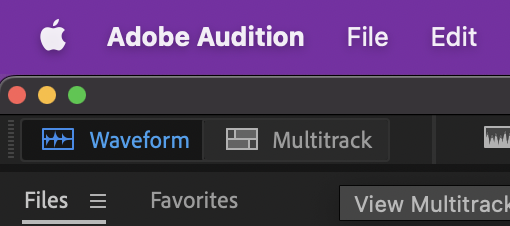
Immediately you’ll be asked to create a new Multitrack file, which is called a Session. We’ll be making a night time sound scape, so name this session “Night Scape” with the following settings.

Once opened, import the course files into Audition. If you don’t already have them, you can download the ZIP file here.
Alright! Let’s show you what makes Multitrack view special.
Top Menu Bar

This is largely the same. The only difference is that a few of the tools underneath the menus (most notably the Multitrack menu) are no longer grayed out and are now clickable.
Shortcut Bar

Again, the shortcut bar is mostly the same, except now you can use a few tools that weren’t available before (and some Waveform view tools are now grayed out). New ones are ..
-
- Move Tool – Helps you move sound files around in time
- Razor Tool – This is a new tool that will allow you to split sound files in your tracks
- Slip Tool – Lets you adjust the placement of the file after trimming it
Editor Panel
Again, you’re able to switch sessions on the fly, are given a navigator, and graph everything in time. Here’s where Multitrack view becomes magical …
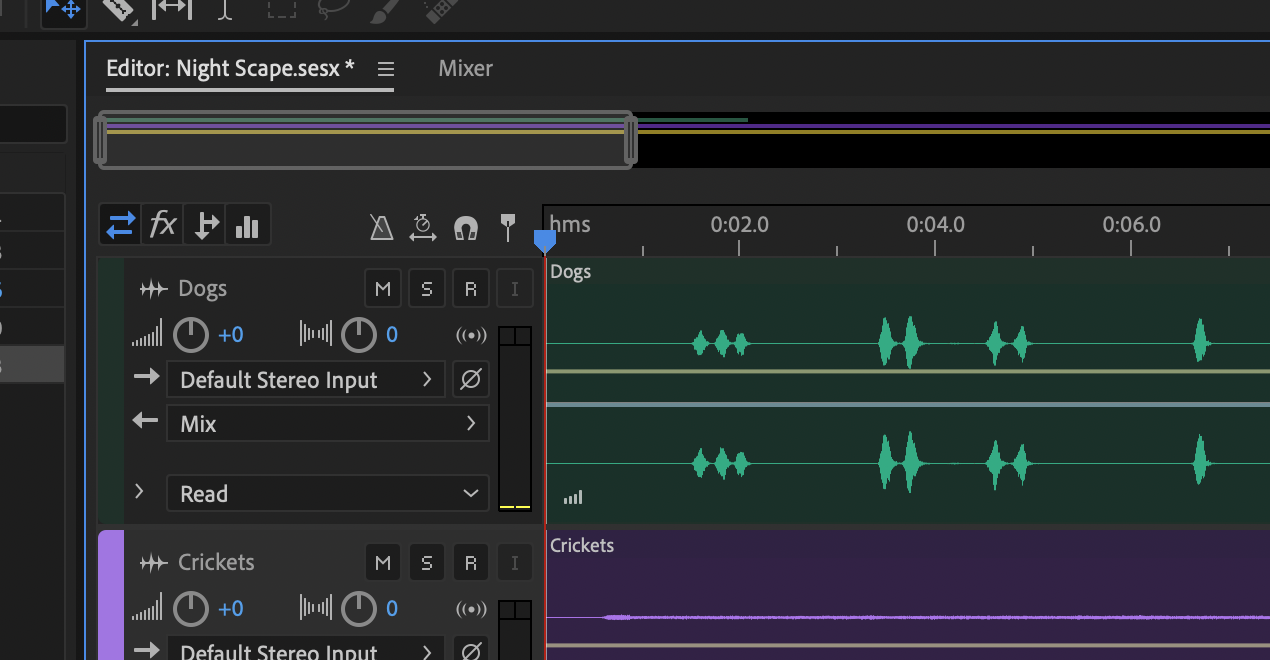
Tracks
Rather than displaying one single waveform, Multitrack allows you to drop multiple waveforms, which we call “blocks” into multiple different tracks. Each track is then mixed and sent out the master track (much like having many faders on a sound board).
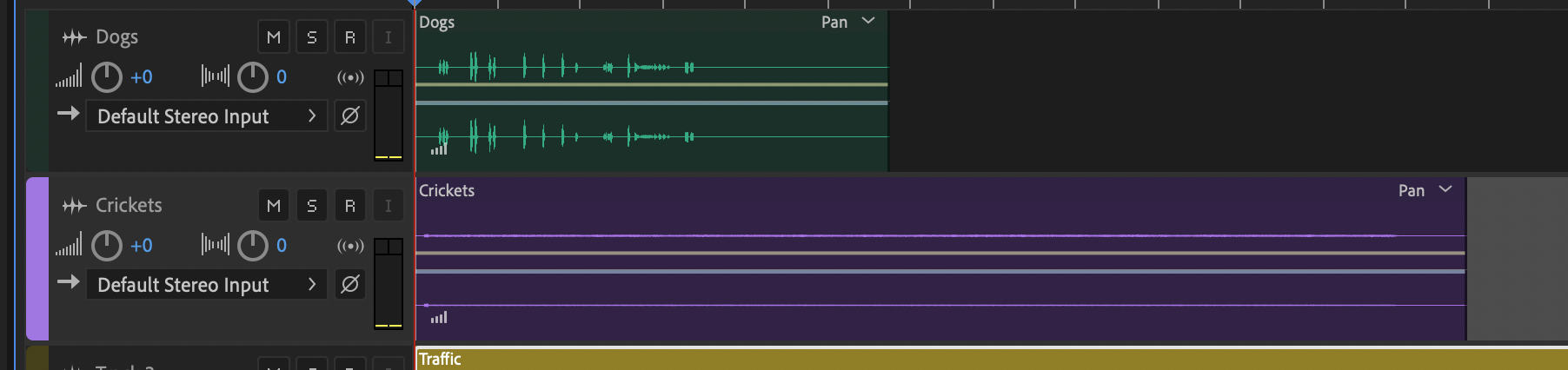
Inputs & Outputs / Fx / Sends / EQ
These four view toggles will allow you to adjust elements in your tracks
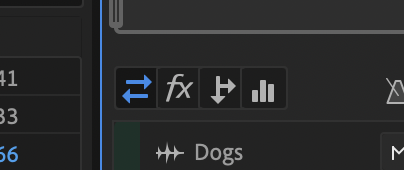
- Inputs & Outputs – Allows you to route different inputs into your track, which is especially helpful in recording. Outputs lets you route to either a specific hardware output, to the master, or to a Bus, which is like a group in a sound board.
- Fx – From here you can add and edit effects applied to a track.
- Sends – Much like auxes on a sound board, lets you send a second routing to another bus.
- EQ – Here you can adjust a parametric EQ for the specified track.
Toggles
These are three simple toggles that will help you when adjusting your blocks
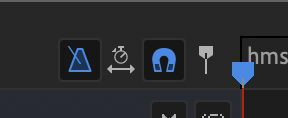
- Metronome – Enable a metronome. Helpful when recording music
- Global Clip Stretching – When this is enabled, you can stretch or shring blocks in time, much like the Time & Pitch Stretch command used in the Waveform view. To use it, just grab the little white triangle in the corner of your block.
- Snap – When this is enabled, dragging and trimming blocks will snap to other blocks, markers, and significant moments in time.
- Playback Autoscroll – This feature will keep a zoomed in window moving with your playhead. If the playhead goes outside your view, the window will shift over in time to catch up. When this is disabled, the playhead will go out of view.
Common Track Elements
There are regular pieces of a track that you’ll always find and will commonly use. There are other parts, but these are the ones I want you to know about.
-
- Name – Simply click here to edit the name of the track. It’ll help you stay organized.
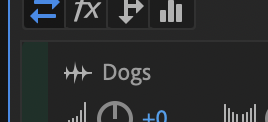
- Volume – Adjust the volume of all your tracks to change the balance between your sounds
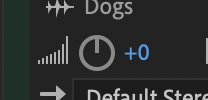
- Pan – Push your sound to the left or right
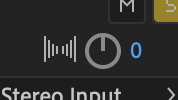
- M / S / R / I – These are tools used in recording
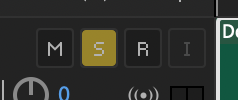
- Meter – Each track comes with a volume meter
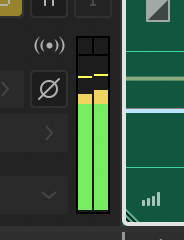
- Name – Simply click here to edit the name of the track. It’ll help you stay organized.
Blocks
Each block represents an audio file. They can be dropped into a track or tracks multiple times because they’re simply references. This means adjusting the original audio file also adjusts the block!
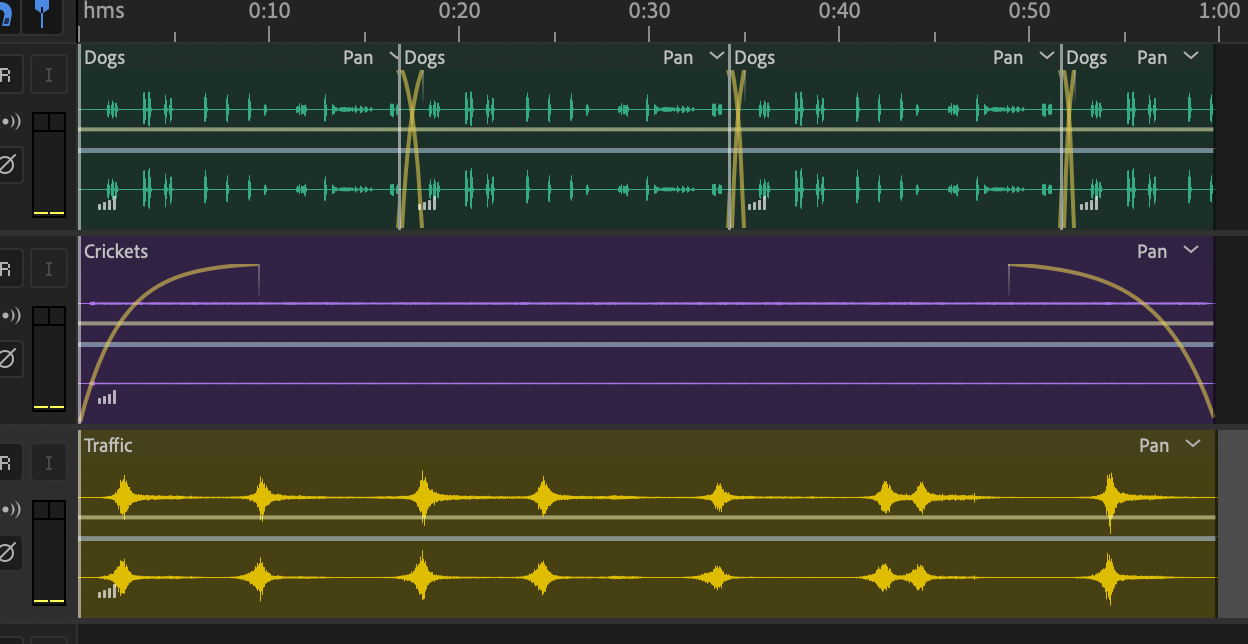
-
- Title – Each block will show you the title of the file to which is is referenced.
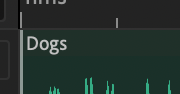
- Overall Volume – Grab the yellow bar in the middle to adjust the overall volume. Click in the middle of the bar to add keyframes and adjust the volume in time.
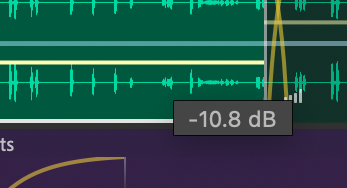
- Volume Envelopes – Just like in Waveform view, you can grab an envelope and adjust the fade in/out
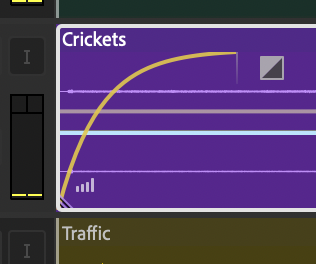
- Title – Each block will show you the title of the file to which is is referenced.
Mixer Panel
If you want to get a little more precise or visual when balancing track volumes, use the mixer panel. This is less useful when playing around with sound effects, but vital when creating music and mixing individual instruments.
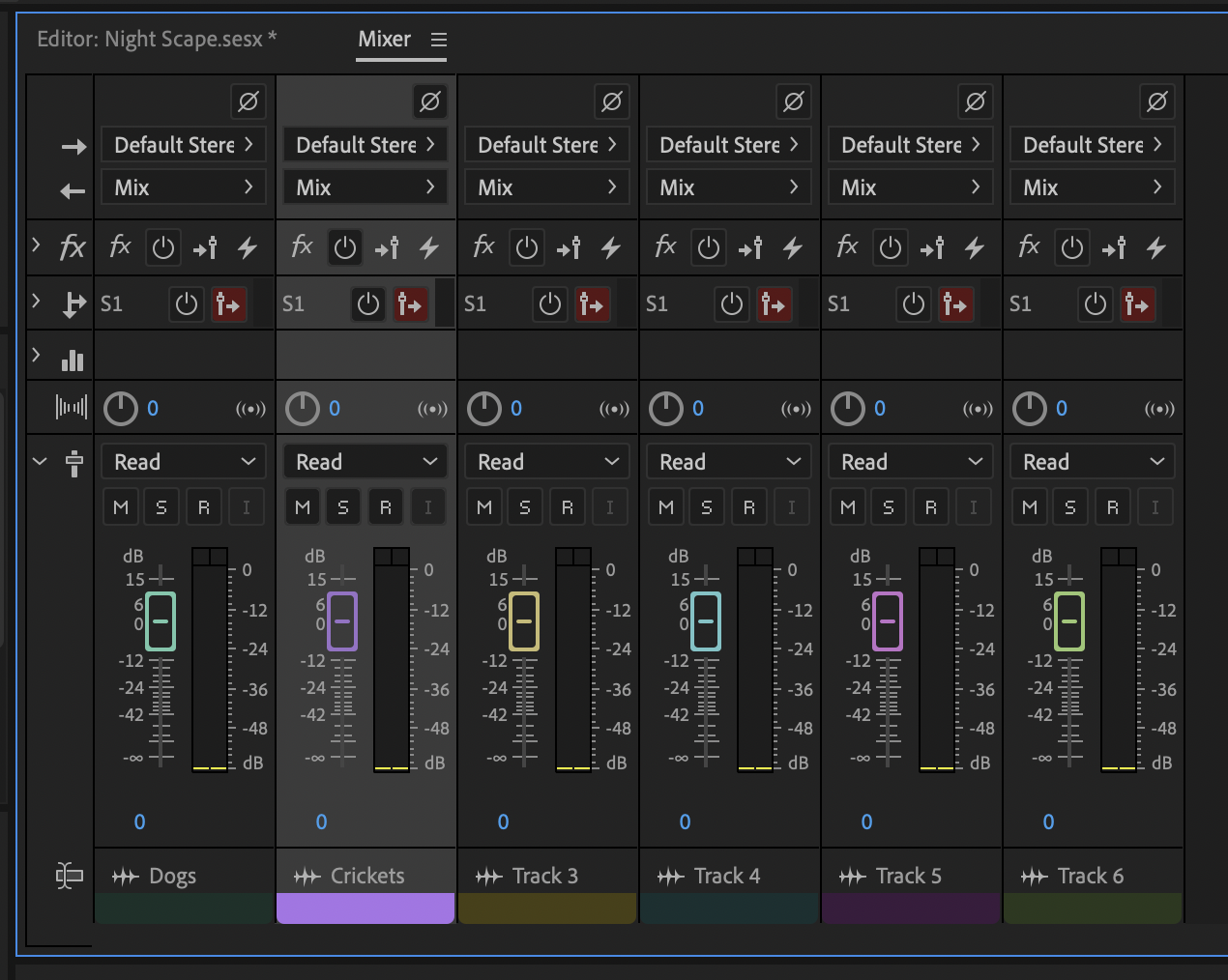
Effects Rack
Many of the other panels are similar to Waveform view. You still want to be able to see your current time, play, stop, zoom, etc. One portion that we’ll use more often here is the Effects Rack (which can actually be found in the Waveform view as well). From here you can add all the same effects as before, but in a non-destructive way. This panel can either apply effects to an entire track, or a single block or clip.
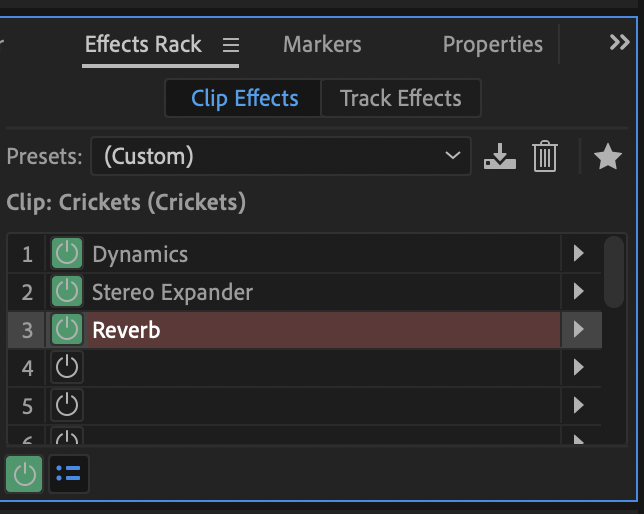
Alright, let’s start playing and create a night sound-scape

