Tour of Waveform View
Let’s start by opening Audition and going to Waveform View by pressing Waveform in the top left corner.
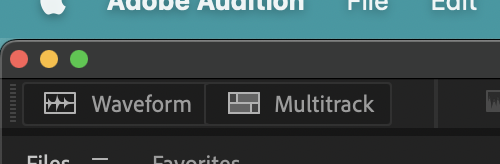
- Waveform View – Where you can view a single wave in detail and apply many effects
- Multitrack View – Where you can view and arrange many waves and apply some effects
You’ll be asked to create a new audio file; for now, just press OK.
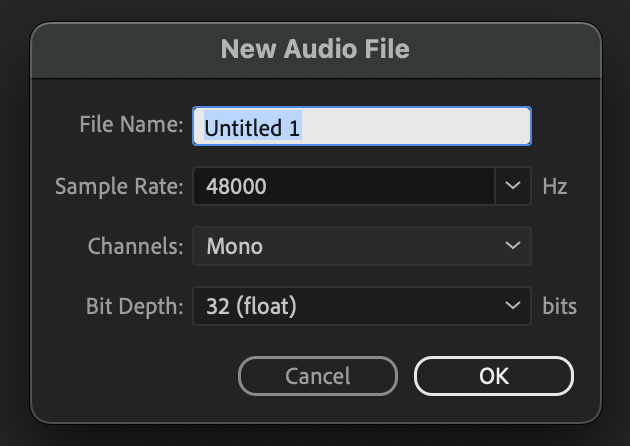
Now that we’ve fully entered Waveform view, let’s explore the screen.
Top Menu Bar

- Adobe Audition – This is a standard Mac menu item. Here you can find Audition Settings as well as the QUIT command.
- File – Normal Open/Close/Save commands. While in Edit View you can also perform Batch Processing
- Edit – Normal Cut/Copy/Paste commands. Also includes unique tools and preferences
- Multitrack – Here you’ll find tools for the Multitrack view
- Effects – Contains all effect tools you can use in Edit View
- Favorites – A list of your favorite effects and their settings. This list of course can be edited
- View – Allows you to switch views and add/remove tool bars
- Window – Show and Hide screen sections or switch to a different, already loaded file
Why don’t we start off by opening all the files for this worksheet. So download the the worksheet files if you haven’t already, then go File > Open and browse to the files.
Shortcut Bar

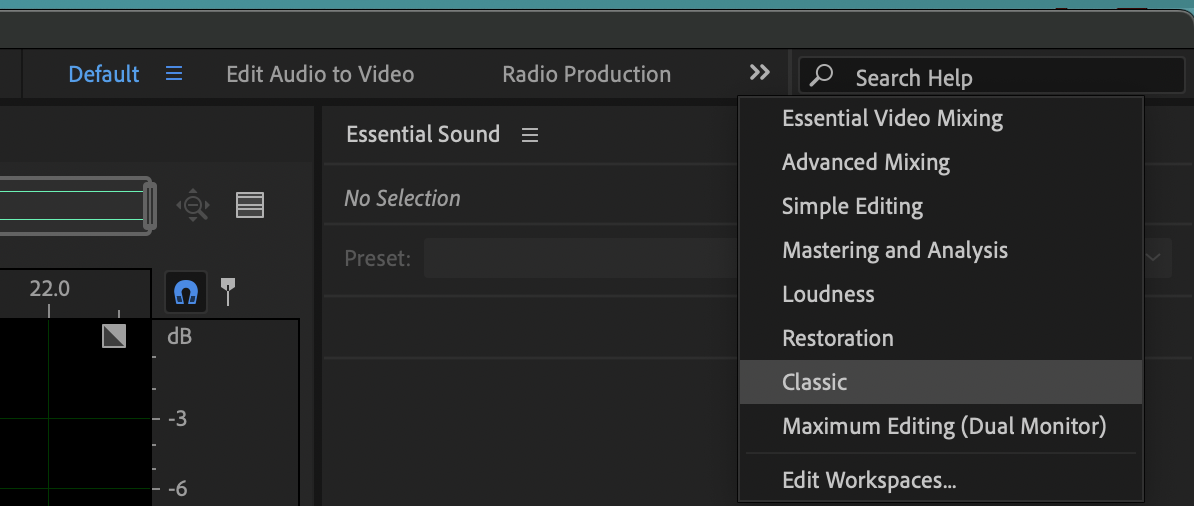
- Displays – Switch between ways a wave can be viewed
- Tools – This is a list of tools you can use when editing your files. Most of them are meant Multitrack view
- Workspace – Contains previously made templates adjusting how the screen is laid out
For the sake this class, the “Classic” workspace fits our needs best, switch to that one
Editor Panel
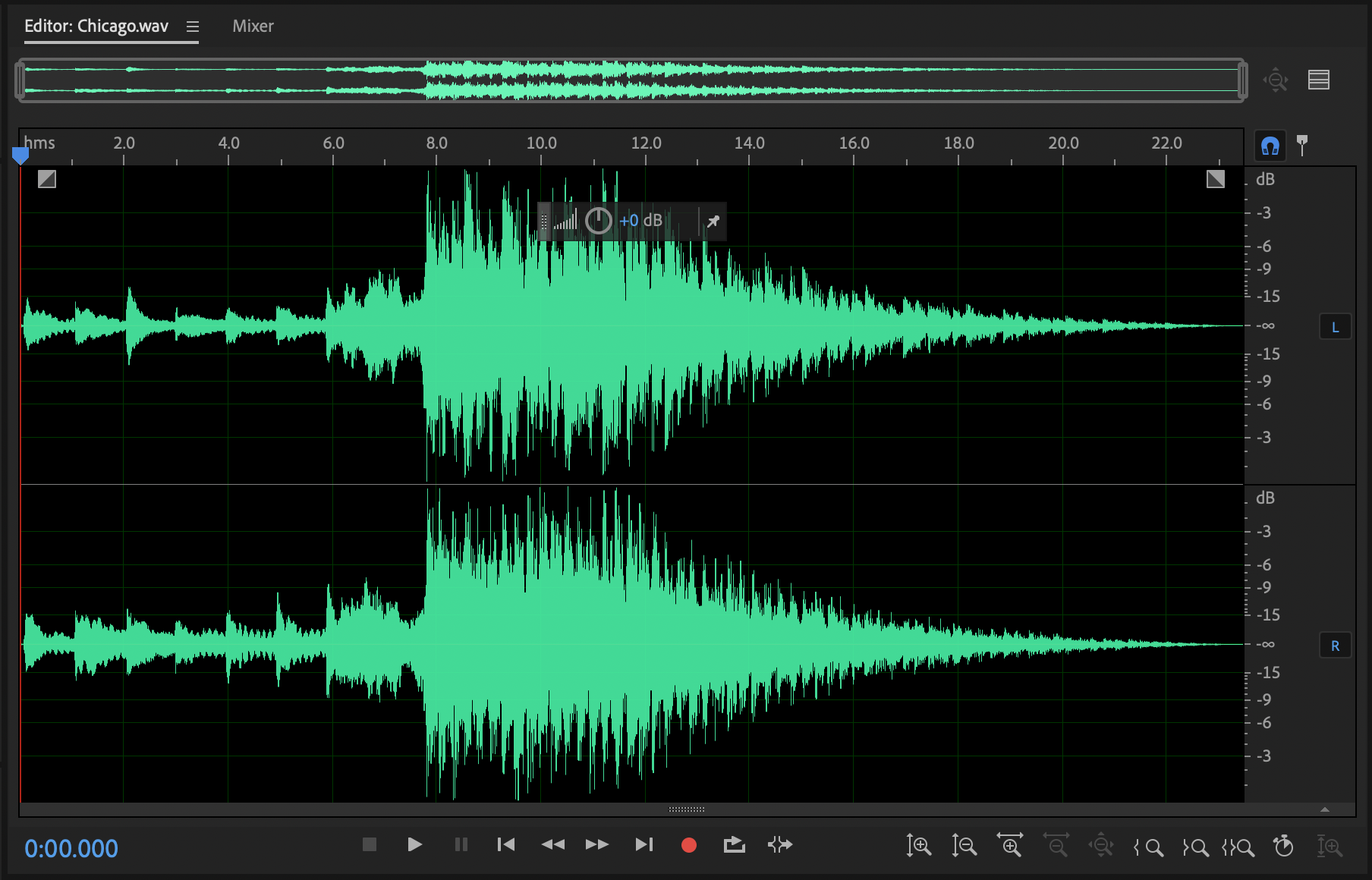
- Current File Dropdown – Switch open files from here.
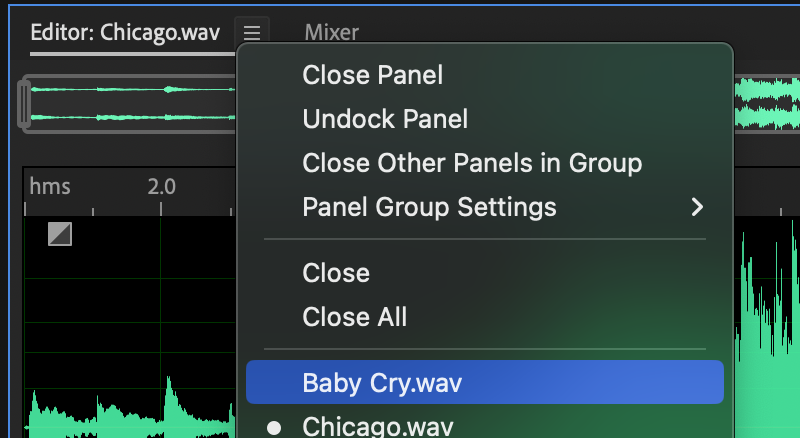
- Waveform Display – Here you can see the actual waveform of the file graphed with time and volume. This particular waveform is a two channel, stereo file.
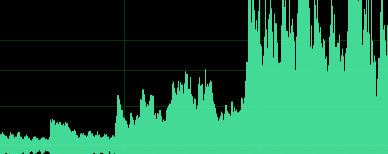
- Play Head / Selection Point – This is where Audition will start playing in the file. Try pressing the space bar and watch the Play Head move in time.
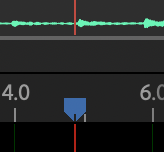
- Zoom Navigator – This navigator gives a large view of your entire file. Pull the sides around to zoom or drag the window around to move to a desired time range. You can also use your scroll wheel to zoom in and out.

- In and Out Points – After highlighting a section of the wave, use the in an out points on the time ruler to adjust your selection.
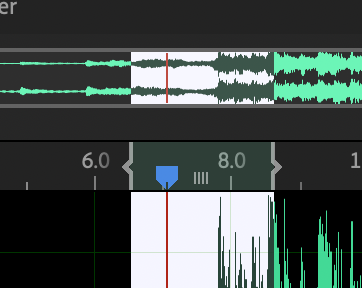
- Volume Knob – When highlighted, you can easily adjust the volume knob that appears on the screen. If nothing is selected, this will adjust the volume for the entire file. As you adjust, you’ll see the wave shrink or expand accordingly.
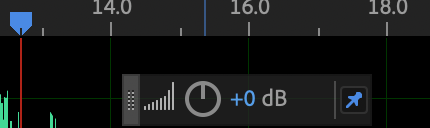
- Fade In/Out Envelopes – Squares in the corner. Dragging left/right and up/down allows you to easily fade in/out
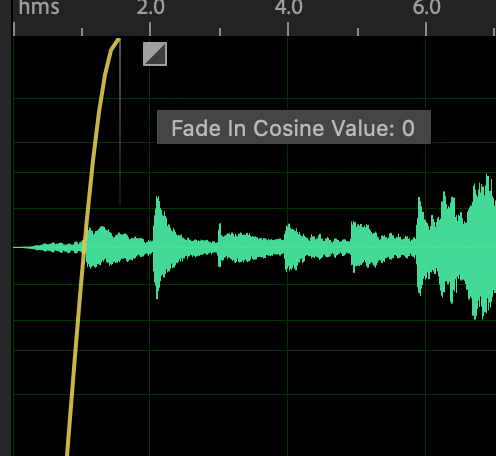
- Zoom and Selection/View Panels – Alternatively, you can use the Zoom and Select/View panels to adjust zooming and selection with more accuracy.

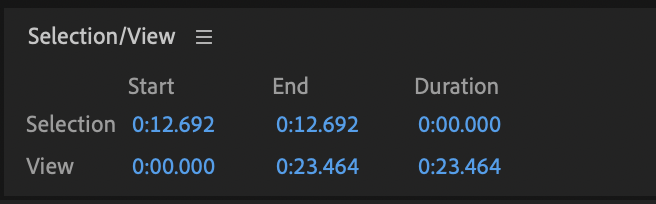
Transport and Time Panels

The Transport panel holds controls to play your file while the Time panel displays the current play position.
The following are the shortcut keys to help you in playback.
If you forget, hover your mouse over the transport buttons.
- Play / Stop [Space]
- Go to Beginning [Home]
- Rewind [Hold Left]
- Fast Forward [Hold Right]
- Go to End [End]
Levels
Here you can watch the volume at the current position of the file

File Summary
This portion displays some of the most important information about the current file.
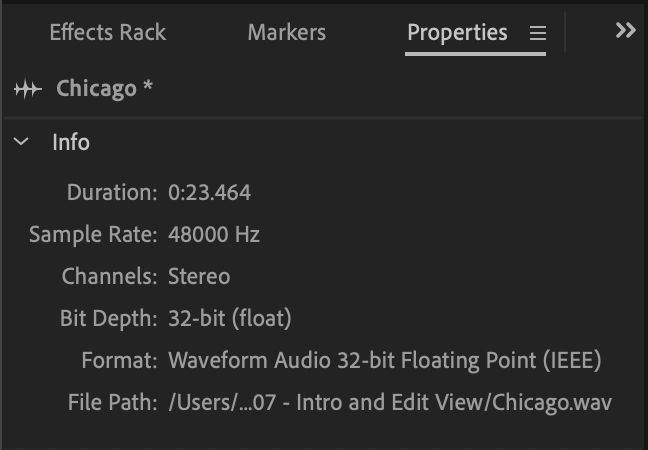
Files Panel
A list of currently open files and multitrack sessions
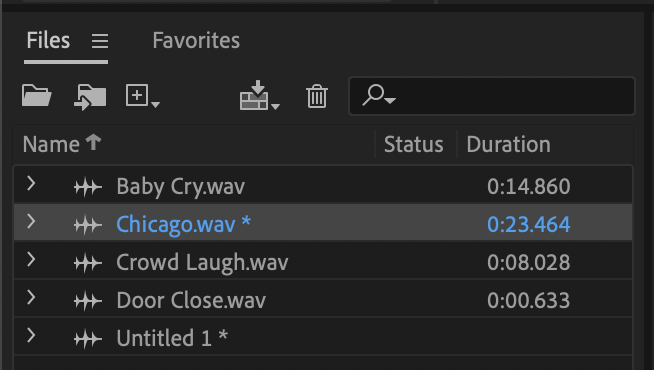
Effects Rack
This panel allows you to add or remove effects you might want to apply to your audio file.
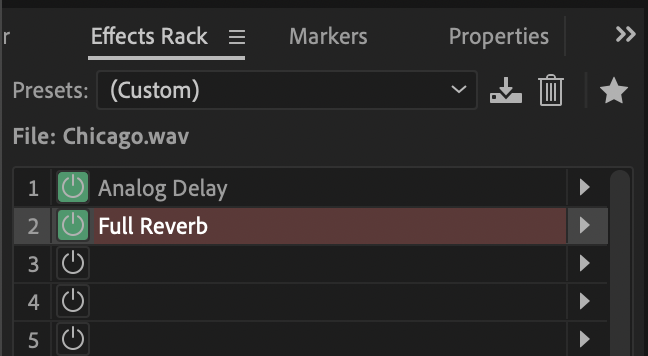
Click on the arrow to add or change effects.
After creating an effect, double click on the effect to edit its settings
To disable/enable a single effect, click on the power button next to the effect’s name.
Remember that the rack order matters.
Adjust the Mix slider to adjust the Dry/Wet proportions.
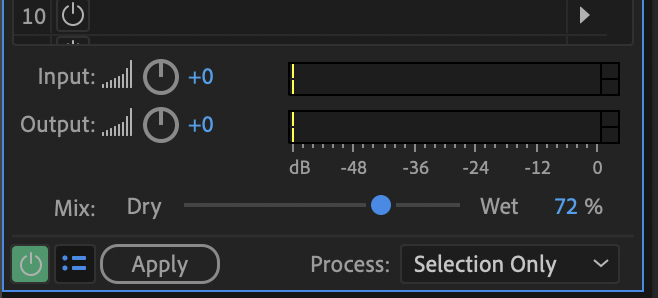
If you’re happy with the effects rack, click on the Apply button to finalize your choices.
Remember, these effects can be applied via the Effects menu, bypassing the effects rack. Also, series of effects can be saved as a preset to save you time later.

