Parametric Equalizer
I wish that this sound had more bass. So let’s boost it. This is the job of an Equalizer. The most flexible version is the Parametric Equalizer – meaning you can adjust equalization parameters.
- The Parametric Equalizer tool can be found under the Effects menu … Effects > Filter and EQ > Parametric Equalizer
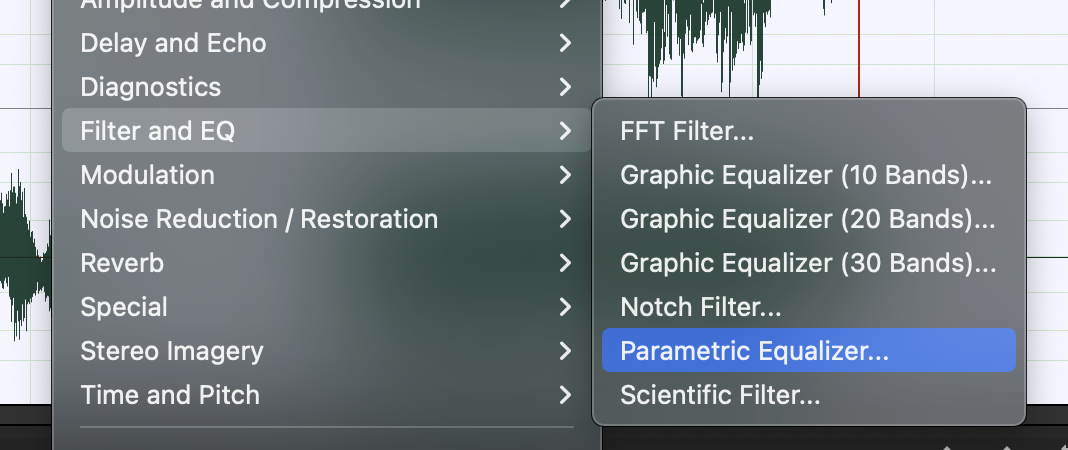
- Go to Presets and select “Full Reset”. This will erase any previous settings we might have in this effect.
“Full Reset” can be found in many of the effects and can often be useful for starting from nothing, or “no change”.
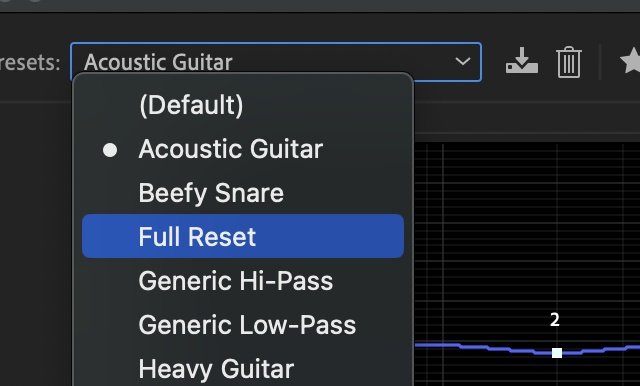
- It’s nice to hear what the EQ will do, so go ahead and hit the Play preview button to start playing the sound.
You can even loop the preview if you want for a continuous preview.
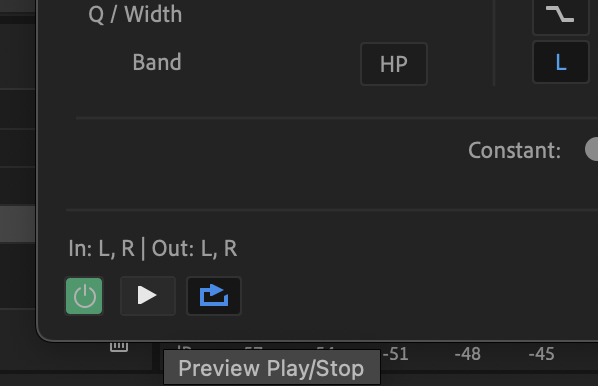
- Adjust the Low Pass filter to give more bass.
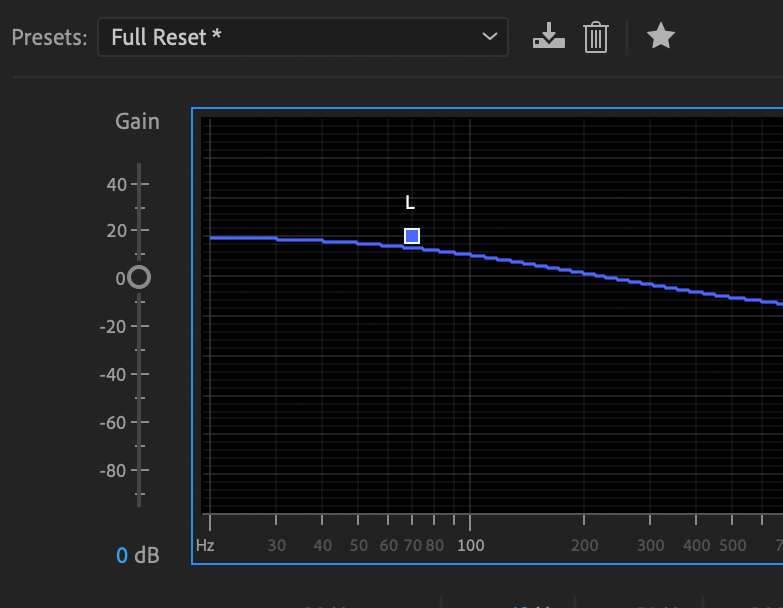
- Now let’s exaggerate the clinking shells. So use the parametric eq effect again and start with a full reset.
- To find the clinks, you should start by enabling one of your Parametric Eq Bands and raising the “Q” or “Width” value to 16, making a thin, focused band.

- Press play and then drag the band around the graph to search for the sound, then adjust the band to be a little more subtle. The clinks are pretty high, so you’ll probably find them near 12,000 Hz.
Once you’re happy with your adjustments, hit OK.

