Echo
Using the Door Close file, let’s try a more extreme effect.
-
- Let’s save our current “Door Close.wav” file as “Door Close – Reverb.wav” then re-open the original.
Note: when adding effects to audio files, it’s wise to always save the originals in a folder called “Originals” since adding an effect is a “destructive” process, meaning it’s permanent and destroys the integrity of the original audio. - Echo will have the same issue of silence at the end of the file, perhaps even worse; so go ahead and add 5 seconds of silence.
And of course clean the top of the file again. - Use the Echo tool under the Effects menu … Effects > Delay and Echo > Echo …
There are other Echo options here. Each one has its own has different features. “Echo …” is the simplest, but is still very powerful.
Be sure to play around with the other echoes, their presets, and parameters.
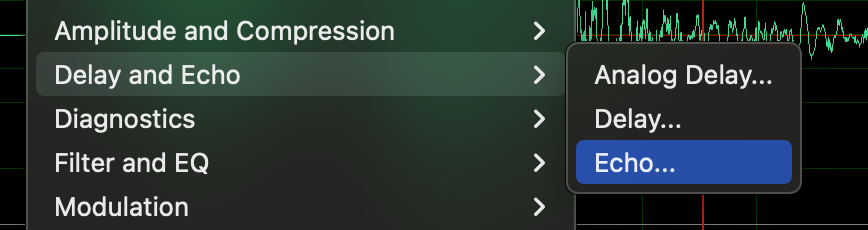
- From the Presets, select “Formant Delay”
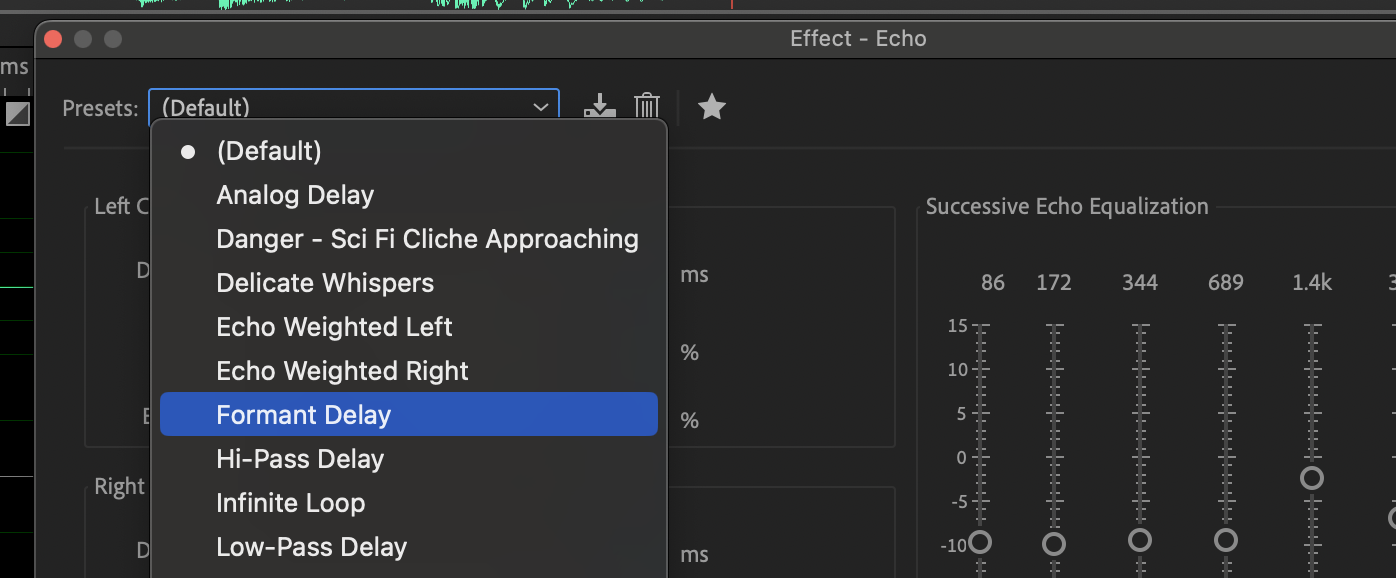
- Press the Play button to preview the effect. While it is playing, press the Green Power button next to the Play button to turn Off/On the effect. While listening you could adjust the various parameters that make up the Echo effect or choose different presets. Play around with Delay Time and Echo Level.
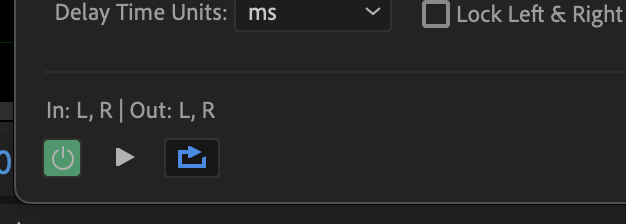
- Press OK
- You should now be able to easily see the echo visually in the Editor panel. You’ll also notice that the sound gradually gets softer, but depending on your echo, they could get much softer. This simply means that we didn’t add enough silence at the end; in which case you could need to undo, add more silence, and repeat the effect.
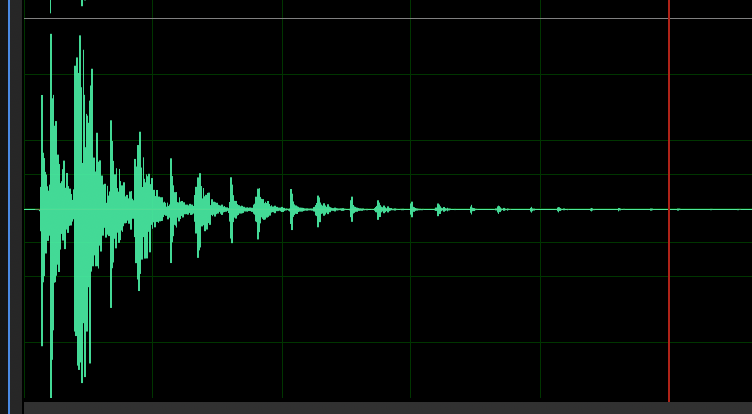
- Let’s save our current “Door Close.wav” file as “Door Close – Reverb.wav” then re-open the original.
Save this file as “Door Close – Echo.wav”
A canned echo still sounds canned. Let’s combine echo and reverb together.
-
- Select the entire file
- Open reverb and apply the preset “Ethereal”
Many of these effects will create drastically different sounds. Be sure to explore your options.

