Cut / Copy / Paste
I would love for this baby sound to be longer, so let’s duplicate portions of the audio using cut, copy, and paste.
- Select all the entire audio file from the Edit menu … Edit > Select > Select All [Cmd + A]
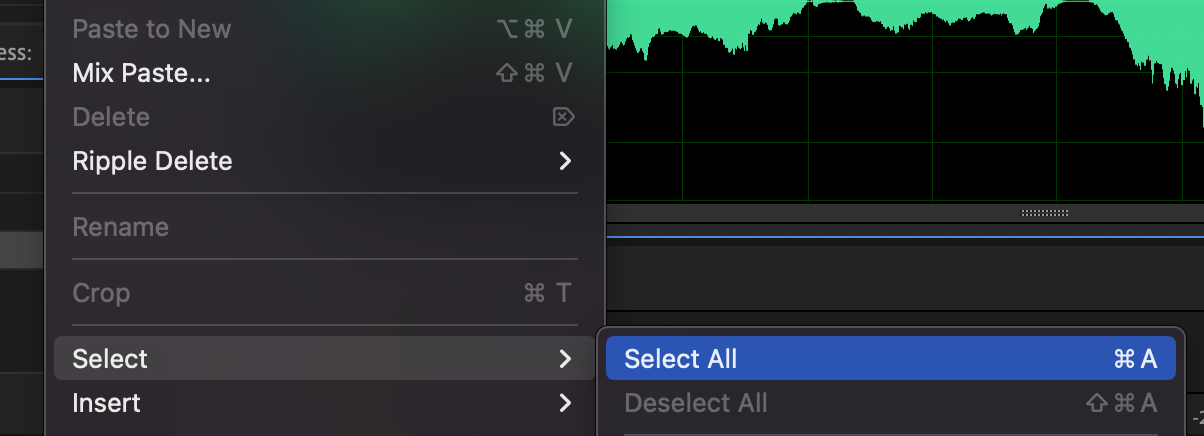
- Copy the selection from the Edit menu … Edit > Copy [Cmd + C]
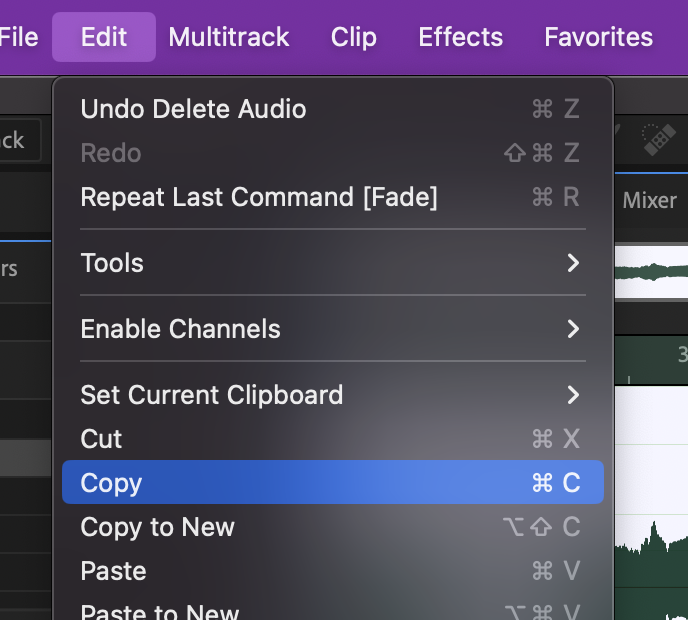
- Move your playhead to the end of the file [End] which will deselect all the audio. This is important because we’re about to Paste, and if you Paste while a portion of the audio is selected, Audition will replace the selected portion with whatever is in your clipboard.
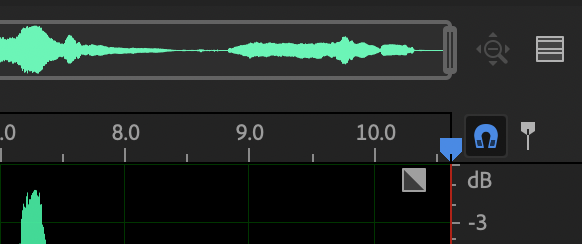
- Paste the clipboard here at the end using the Edit menu … Edit > Paste [Cmd + V]
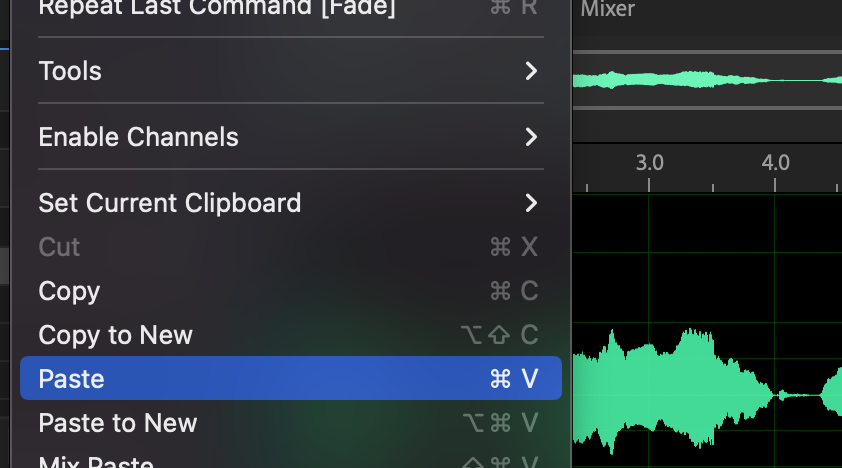
- Move back to the beginning of the wave file [Home].
- Play the sound [Space].
Listening to this new sound, the clip is longer, but obviously just repeats. Instead, let’s copy individual cries and place them in a new order. The new order should still follow a believable pace of a baby crying. - Undo the work you just did … Edit > Undo [Cmd + Z]
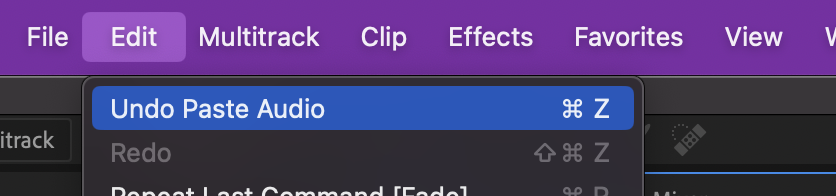
- Identify and highlight the second cry (don’t miss the breath at the end!)
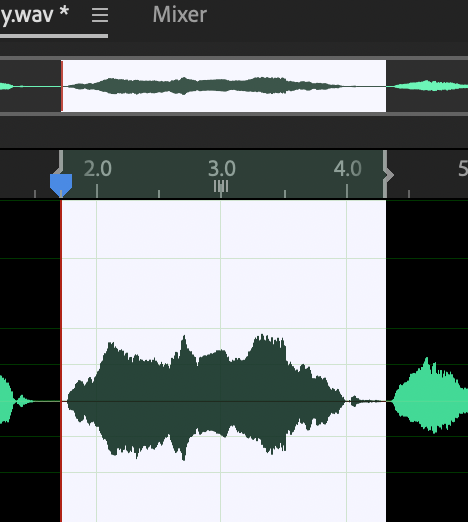
- Play the highlighted section to ensure it’s exactly what you want. Enable the Loop Playback switch if you want to hear the section repeat.
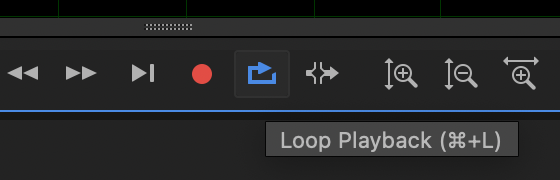
- Copy and the selected cry and Paste it at the end of the file using the same method as before.
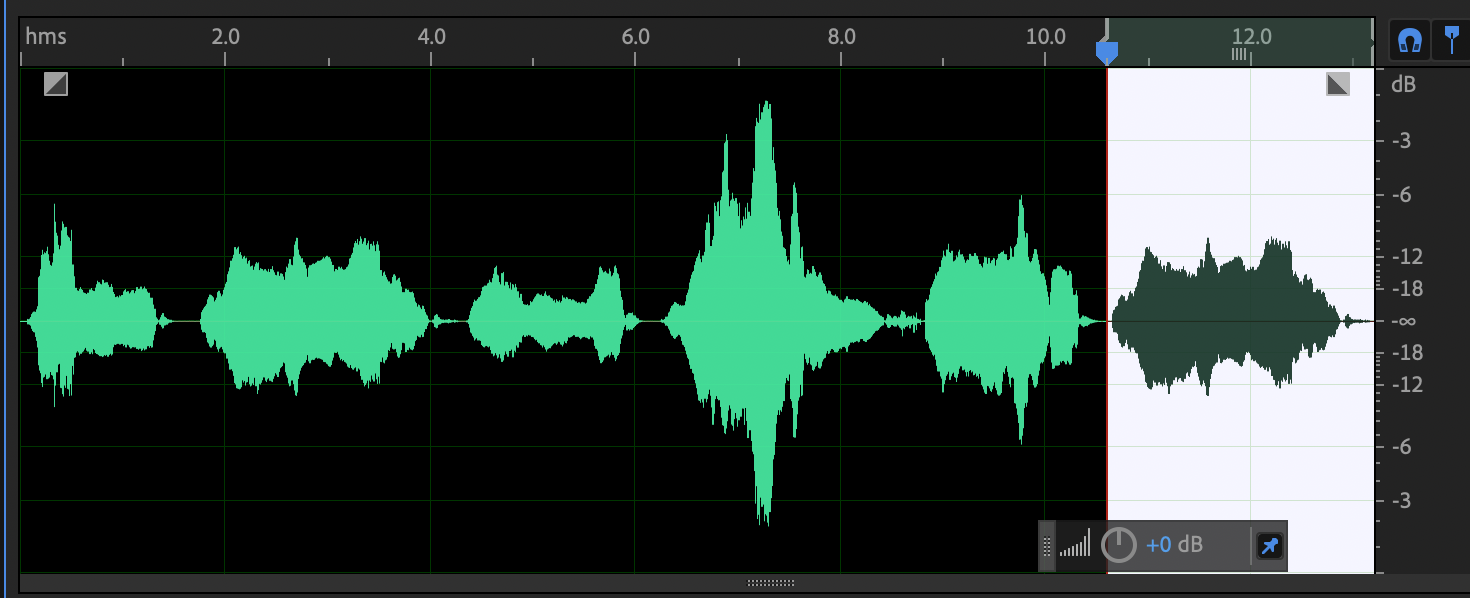
- Copy the first cry and Paste it at the end.
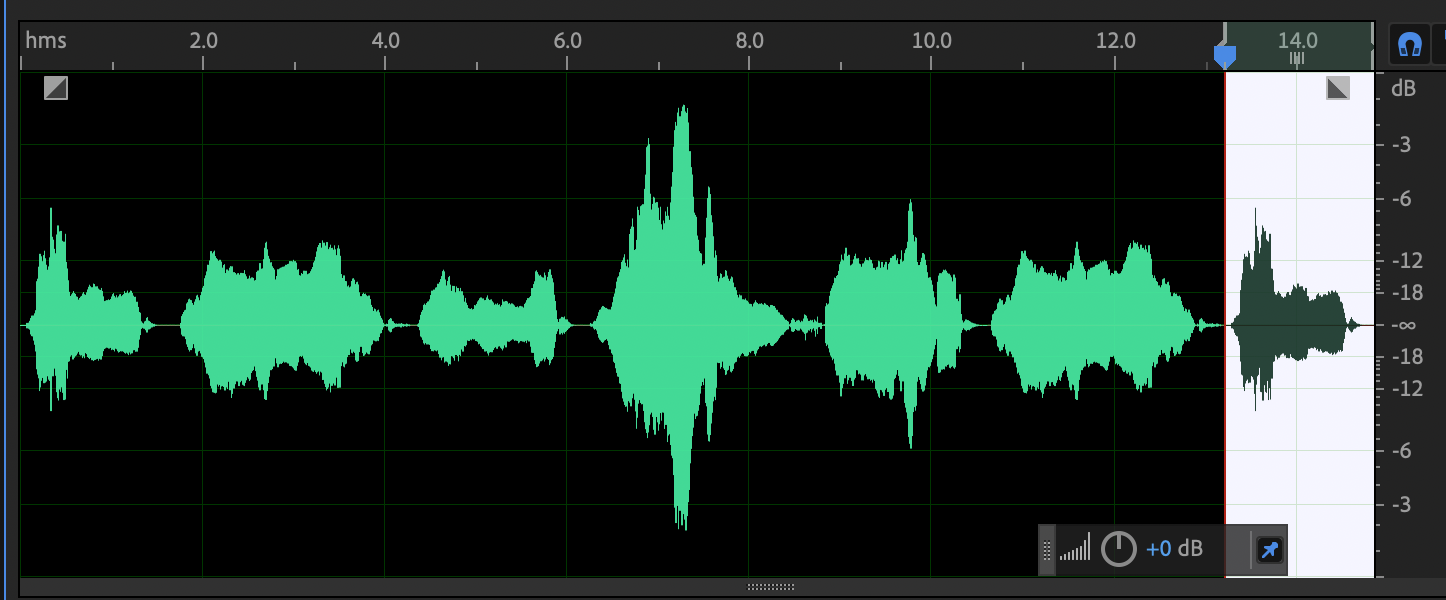
- Copy the third cry to the end.
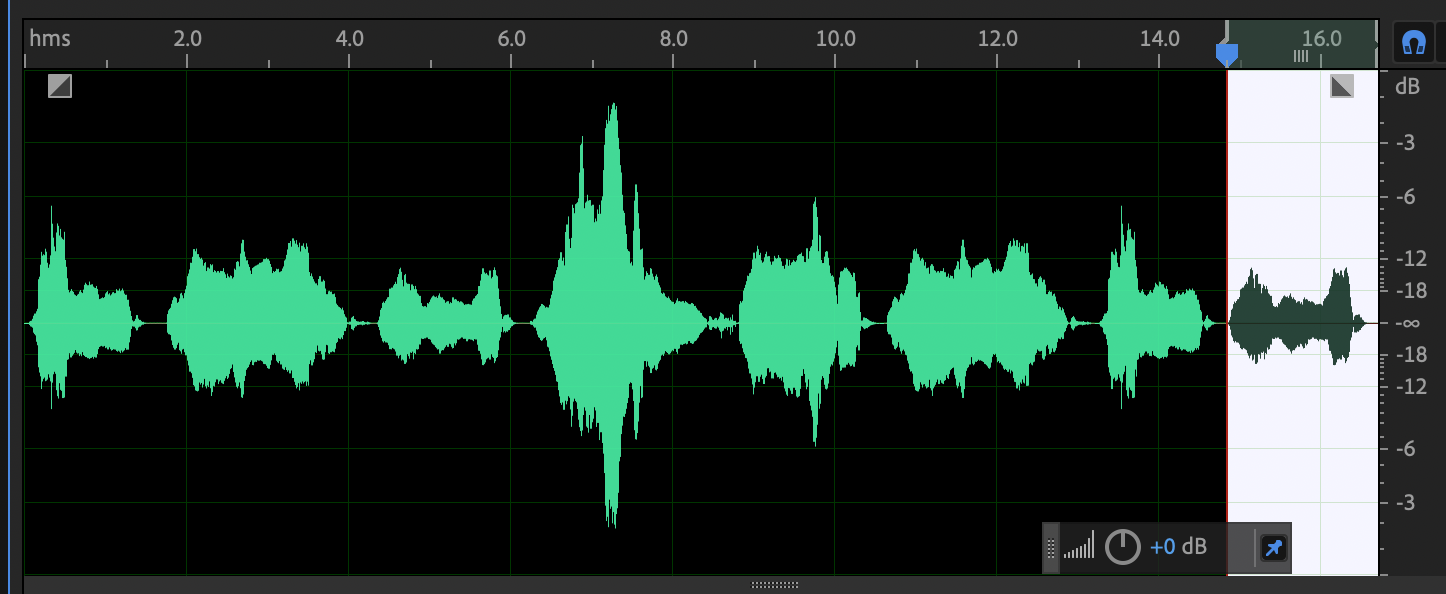
- Cut the loudest cry [Cmd + X] and move it to the end.
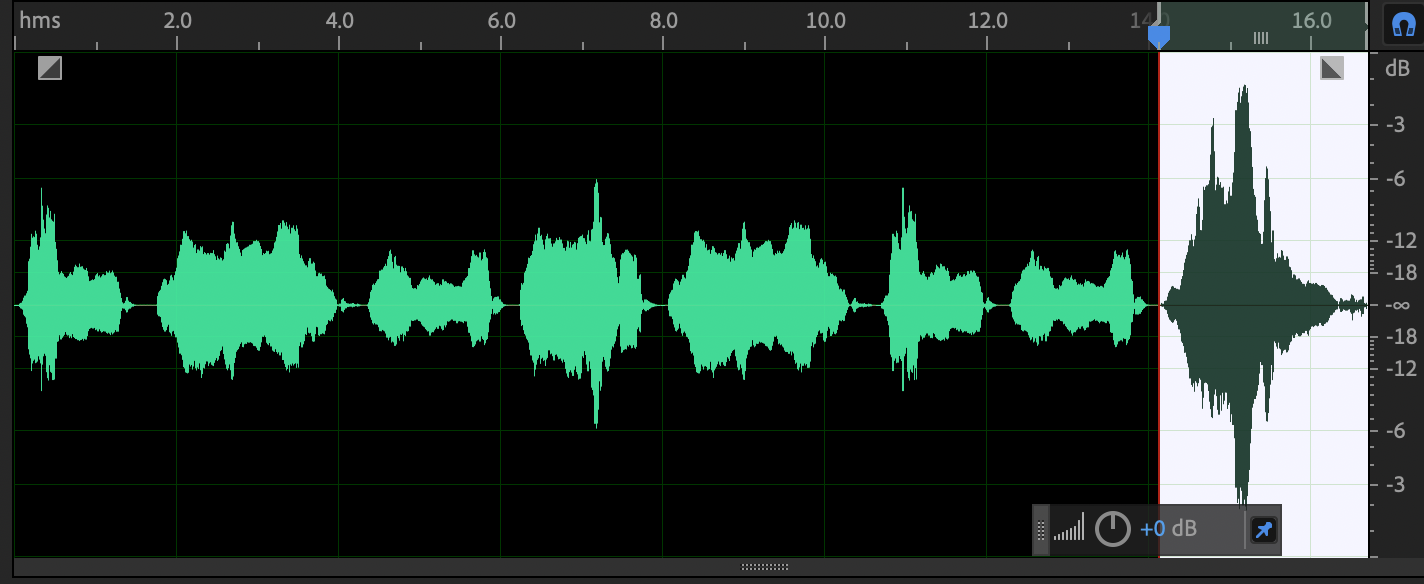
Listen to the sound. This clip is now longer and while it does repeat sounds, is less obvious, less of a pattern.

