Crop / Delete
When playing a sound effect in the theatre, you want the sound to start and end predictably. When you press [GO], it should start immediately. Similarly, we don’t want a file to continue to play silence for an extended amount of time, using the computer’s “thinking” resources. So it’s important that we “clean up” the beginning and end or the “top and bottom” of our audio files.
- Open the file “Baby Cries.wav” by double clicking name in the Files panel.

- Zoom in towards the beginning of the file where you’ll see about a second of silence.
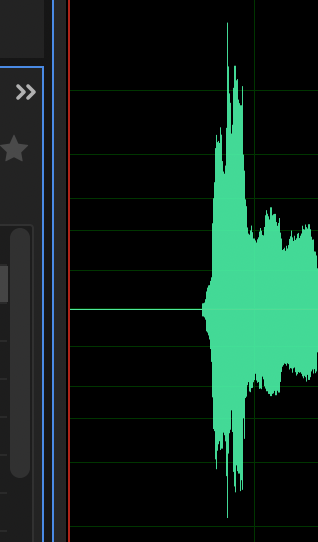
- Highlight the that second of silence, which will turn that section white.
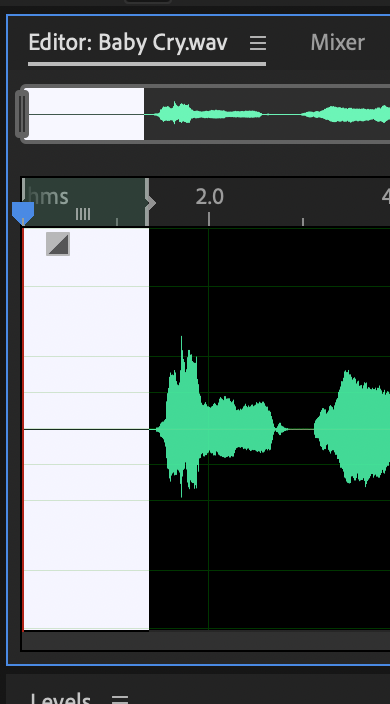
- Delete this section of audio from the Edit menu … Edit > Delete [Delete Key]

- Let’s trim the end of the file using a different method, so start by zooming out fully. The easiest way to do this is from the navigation area.
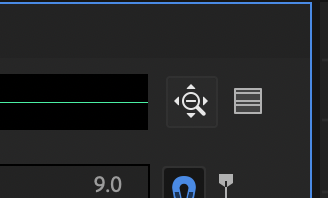
- This time highlight the area that we want to keep.
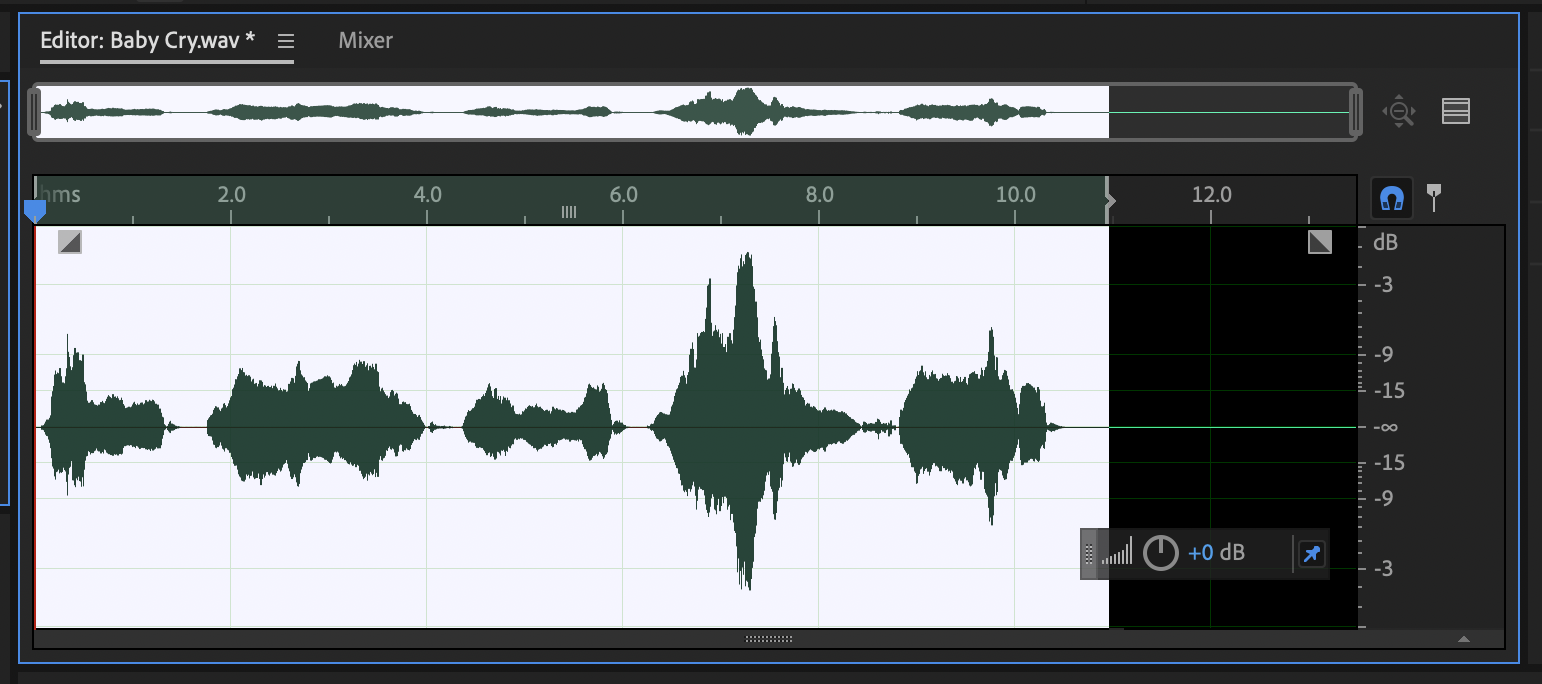
- Now we’ll keep only the selected portion and delete everything else by using the Crop command from the Edit menu … Edit > Crop [Cmd + T]

