Amplitude and Volume
Next let’s make the sound come primarily from the right speaker, so it sounds like the baby is sitting to our right.
-
-
- To do this, start by disabling the Left speaker by clicking on the L button.
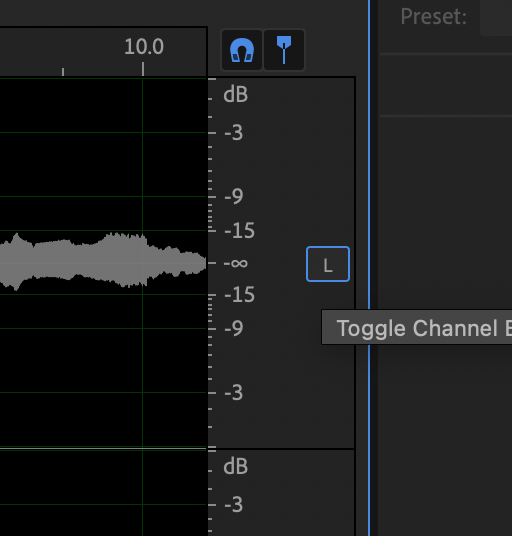
- Next, use the Volume Knob to lower the volume by -5 dB.
You can either use the dial itself, or type the number for accuracy.
NOTE: If you have a section of audio highlighted, only that section will be adjusted. If no audio is selected, the entire audio file will be adjusted.
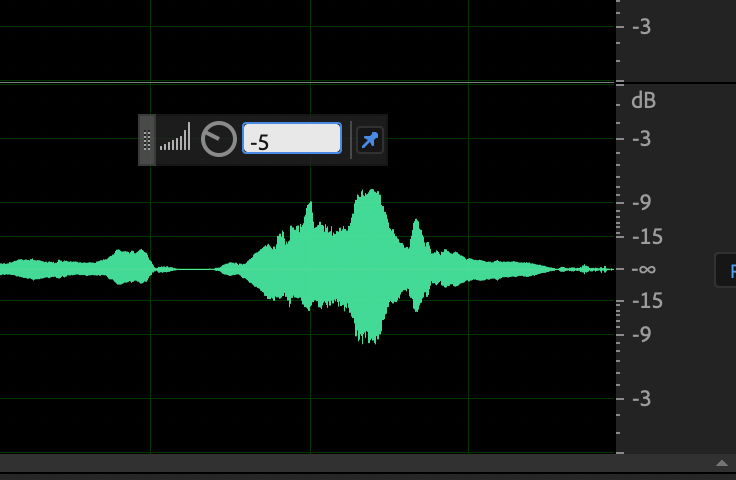
- Finish by enabling the left speaker again.
- If you play the file, this really isn’t a bold enough change, let’s do a little bit more using a different method.
- Find the Amplitude tool from the Effects menu … Effects > Amplitude and Compression > Amplify …
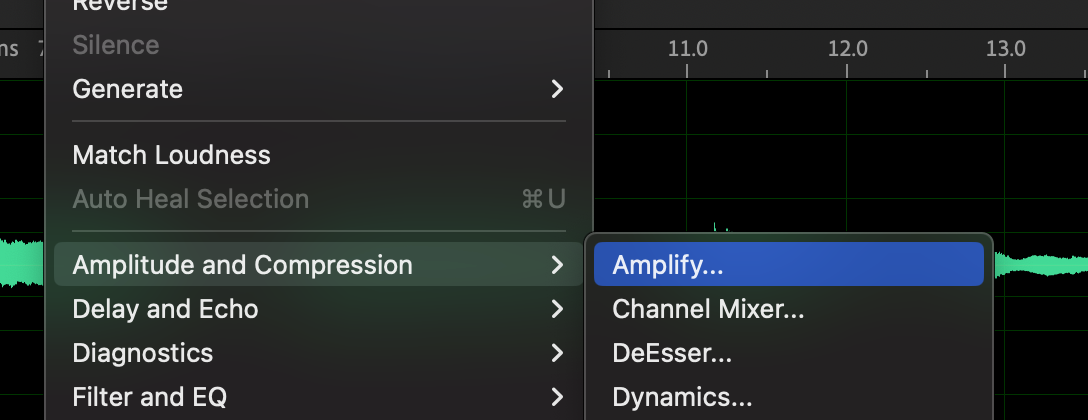
- Start by unchecking the “Link Slides” toggle
- Next change the Right value to -10 dB
- Press OK
- Now the cry comes primarily from the Right speaker
- To do this, start by disabling the Left speaker by clicking on the L button.
-
With this finished, we should note that the better option would be to make this balance and volume adjustment in QLab, not in the original source. But now you know how, and that’s pretty neat!

