Working with Displays and Tabs
If you’re working on a laptop, it’s likely that your screen isn’t huge and screen space is at a premium – especially when you have all the buttons and doodads and widgets and thingies on a light board. So the first thing I like to do is collapse the CIA. Once again, press the little triangle; however, this time it will be a down triangle rather than an up triangle.
The next thing I would like you to notice is that EOS has several “Displays” around the screen. Each Display can hold multiple “Controls” which can be changed by pressing the various tab buttons at the bottom of each Display. This is a lot like surfing the internet, that you can have several websites open – each in their own tab. Try it out by switching from the Virtual Keyboard control to the Color Picker control. Or if you see different displays and controls, change those instead.
If you press the [ + ] button you can add new control windows, which you probably don’t want to do at this point, but if you accidentally press this button, you’ll see this screen. You can exit this window by pressing the [ x ] at the top right.
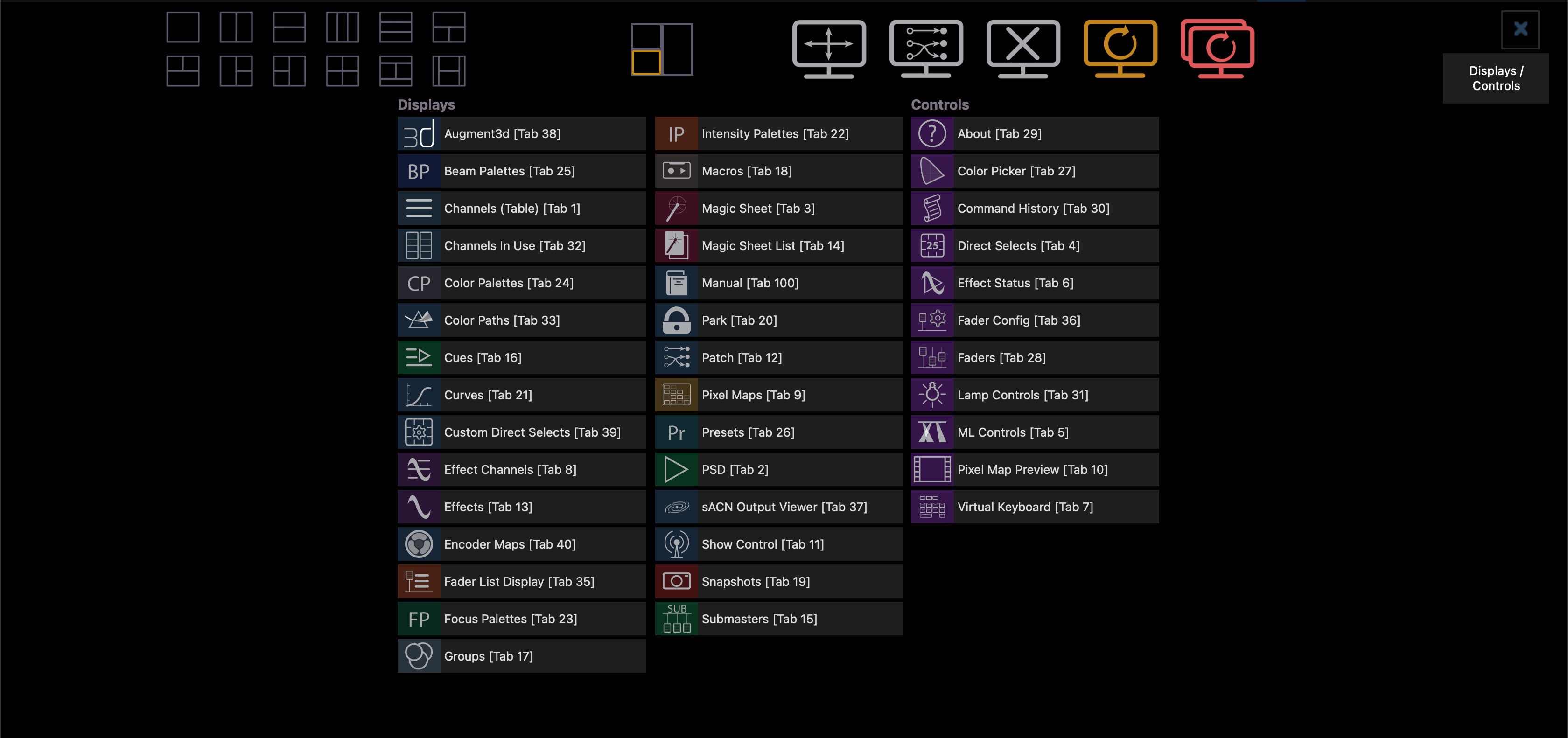
At the top left corner of your screen you’ll see a few icons. These show you which monitor you’re using (I only have one monitor connected right now, so it displays the number “1”). This also allows you to switch between three various Workspaces. These are a great way to save screen configurations for different parts of the programming process (i.e. preparation, building cues, editing looks, adjusting moving lights, etc).
For you, I’ve created three workspaces for Small, Medium, and Large screens; however, I want to make sure that you always see what you need to see and can’t accidentally mess stuff up. So I’ve created some handy buttons for you. These can be accessed by pressing the Magic Sheet / Magic Wand button at the top right corner. A little popup window will appear and you can select Small / Medium / Large.
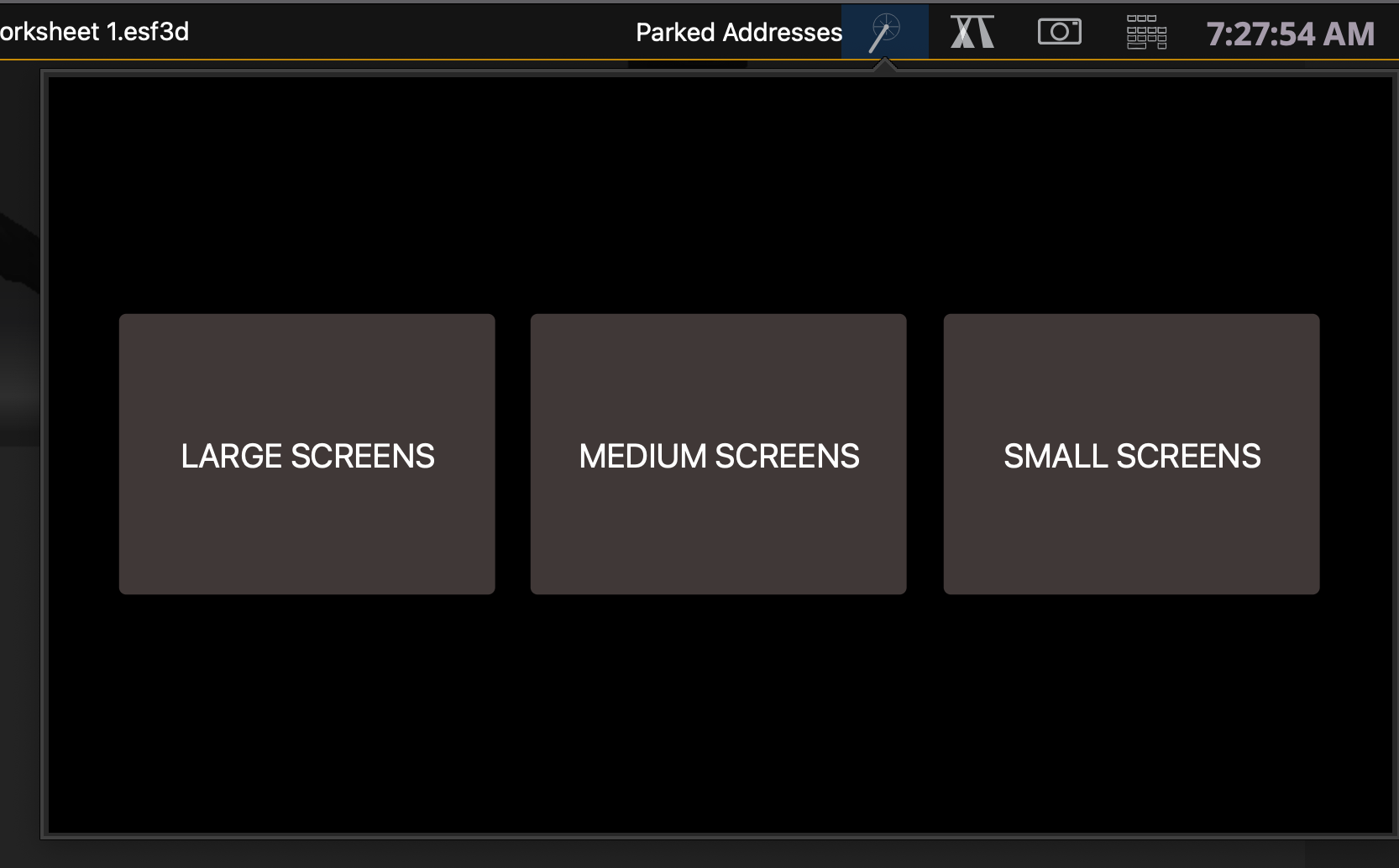
This would be a great opportunity for you to decide which format is going to work best for your screen. Try each one – Large, Medium, and Small.

