The Color Picker
After intensity, color is likely the most commonly adjusted parameter in a light. There are several ways to change color in EOS, but let’s start with the simplest, most effective way to select a color – the Color Picker.
Take channel 4 to full, [4] [@] [Full] [Enter]. This will bring up a white light in your Augment3d screen and show the standard red parameter under channel 4’s intensity. The light coming out of the fixture is white because the fixture’s RGB home values are 100.

Now we want to start playing around with colors. For this, we’ll use the EOS color picker, which is probably the easiest of all the intelligent fixture interfaces to use. At the bottom of one of your displays, in the various tabs, you’ll see a tab labeled Color Picker (the one on the way right in the image below). Click on that.

Depending on which screen you’re using (Small / Medium / Large), you’ll see a triangle and possibly some color squares. The triangle will have red, green, and blue tips, white in the middle, and a whole host of colors in between. Clicking on this color triangle will allow you to change the color of the light. The colored squares to the right refer to gel colors from common manufacturers. You could pull out your gel book, pick a color, and bring that up in EOS.
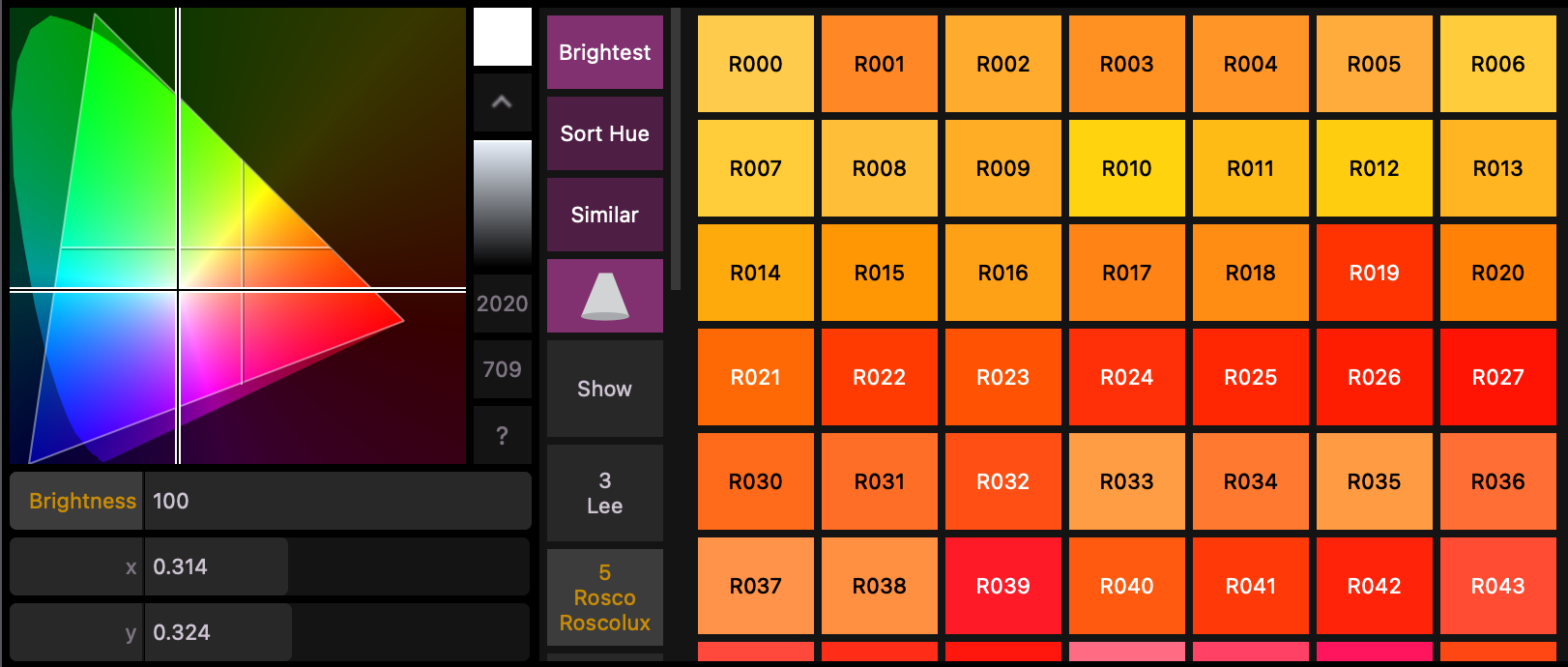
The color picker will change the color values for the currently selected channels. And just like with intensity – adjusted parameters will turn red.

If you don’t have a channel selected, or your selected channel can’t change color – the color picker will likely still show colors – it just won’t make an adjustment or a change. You can select the Channel either by clicking on it in the Live Table display or by simply typing its number and pressing enter, [4] [Enter] … just like with intensity.
Now pick a color. Any color. Take a moment and play around. A single click will pick that color. Click and drag will let you search for a color that you like.
I decided to pick a nice, pretty blue. No matter the color, you should see some change in your Augment3d visualization.
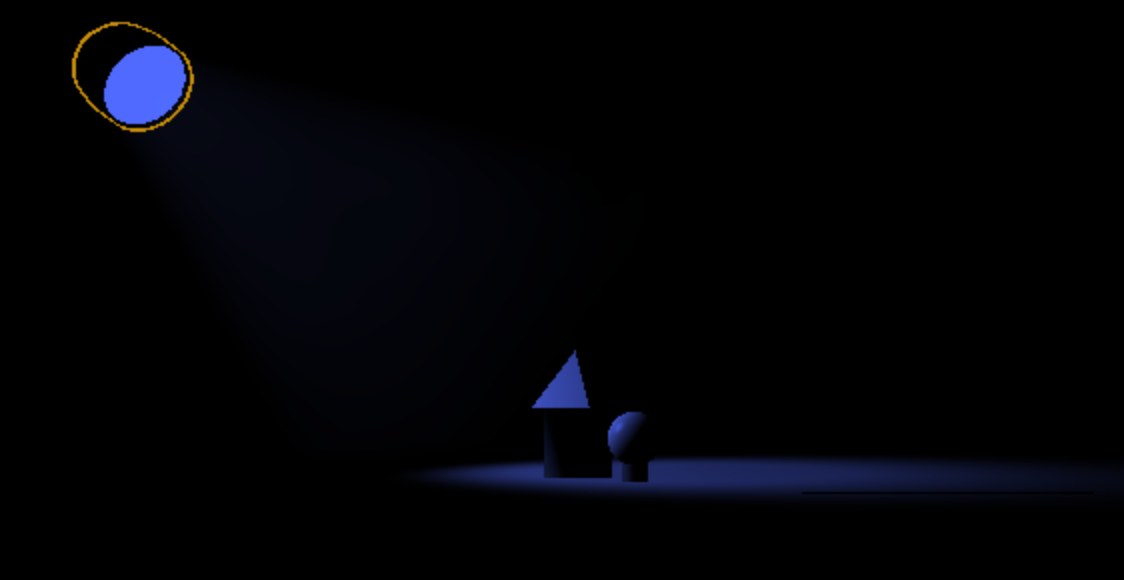
If you look over at your table, you should now see values under the RGB columns. If you clicked on the color triangle, they should be numbers between 0-100.

If you chose a gel color instead, you’ll see the name of the color rather than values.

Both methods work perfectly well. It’s really about your preference in what you see. If you were to now click on the Live Table display, making it our active display, and press the [Format] button again, you’ll see why our channels are a little taller; the channel wants to display extra parameters in a condensed view. In the image below, you can see the gel color selected. If had selected a color in the triangle; however, you would simply see a colored (+) symbol; meaning there are altered values in the color parameters.
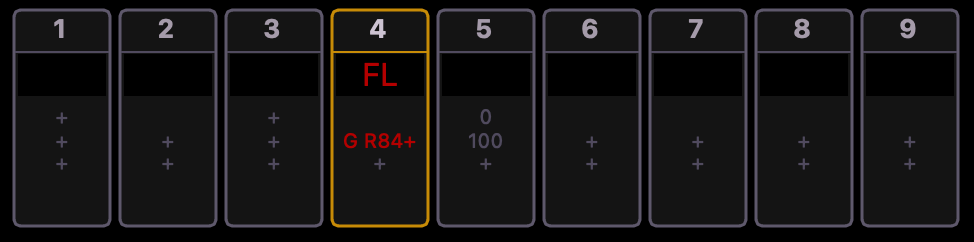
In lighting design, color is great way to create contrast. Let’s illustrate this by taking up channel 6 and making it the exact same color as channel 4. In the image below, our subjects have a little bit of form and figure as seen by the shadow in the front portion of the sphere, but the composition is largely flat.

But if we change the color of channel 6 to be a color the compliments channel 4, perhaps a different shade of blue, we begin seeing contrast and pull out the form of our shapes. One side of our figures is differentiated from the other.
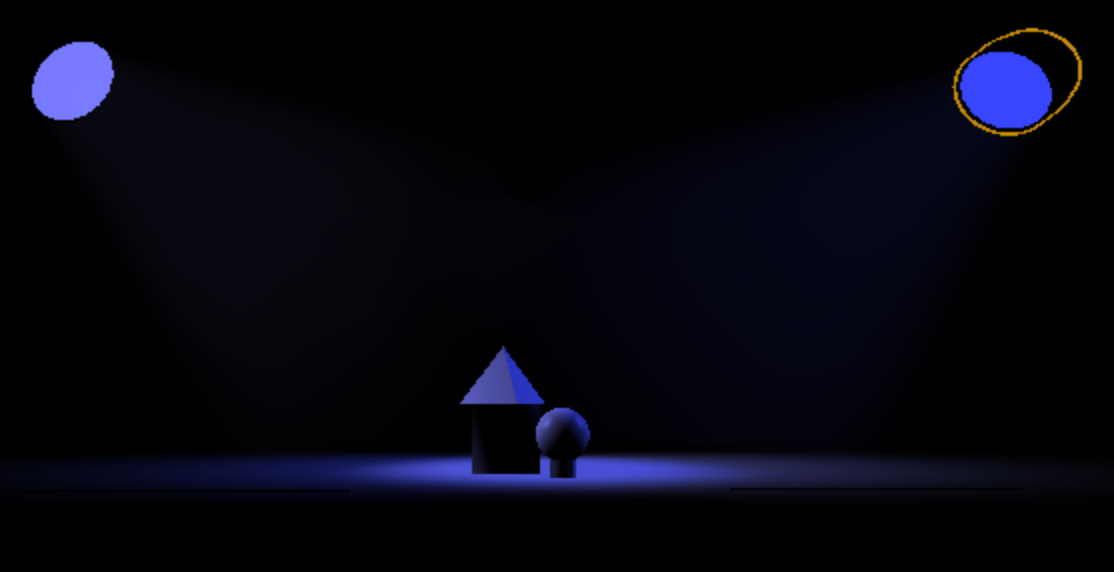
Or we could go bolder, more dramatic, by picking a contrasting color from the opposite side of the triangle. I’m going to choose a peach color; the warm of the reds now contrast with the cools of the blue.

What’s the correct color to pick? Well, the answer is … “yes” … different colors are correct for different situations. Sometimes thicker, richer colors are better; other times tinted, subtle colors (like in the image below) are better. Your job is to come alongside the story that is being told and support the journey and echo the moment. Did you pick the wrong color? Don’t worry, it’s so easy to change – especially when using LEDs.
Warning: Sometimes the infinite possibility of option can create an endless black hole, drawing you in and wasting your time. Learn to pay attention to color theory, trust your color instinct, and boldly declare, “yeah, sure, I guess maybe that kinda sorta maybe works I guess.”

One final note about picking color. EOS will simply show you the color picker; but what’s actually happening in the light can vary greatly and it really depends on how the light was made. In the examples above, these fixtures used three LED colors in tandem to create colors, Red, Green, and Blue. Other lights will use the secondary colors of light Cyan, Magenta, and Yellow (CMY vs RGB). Other lights will add extra LED colors to create brighter brights, or more vivid colors. A common LED on the market today is the RGBAW light, meaning it has 5 LEDs – Red, Green, Blue, Amber, White.
But no matter what technology the light uses, EOS will show you the color picker in the same way and do all the technical mumbo jumbo to get you exactly the color you want.
I would also note that just because Augment3d looks a certain way on your computer screen, that doesn’t necessarily mean that’s what it will look like in real life. Don’t get caught up in virtual space, spend your time in the real world.

