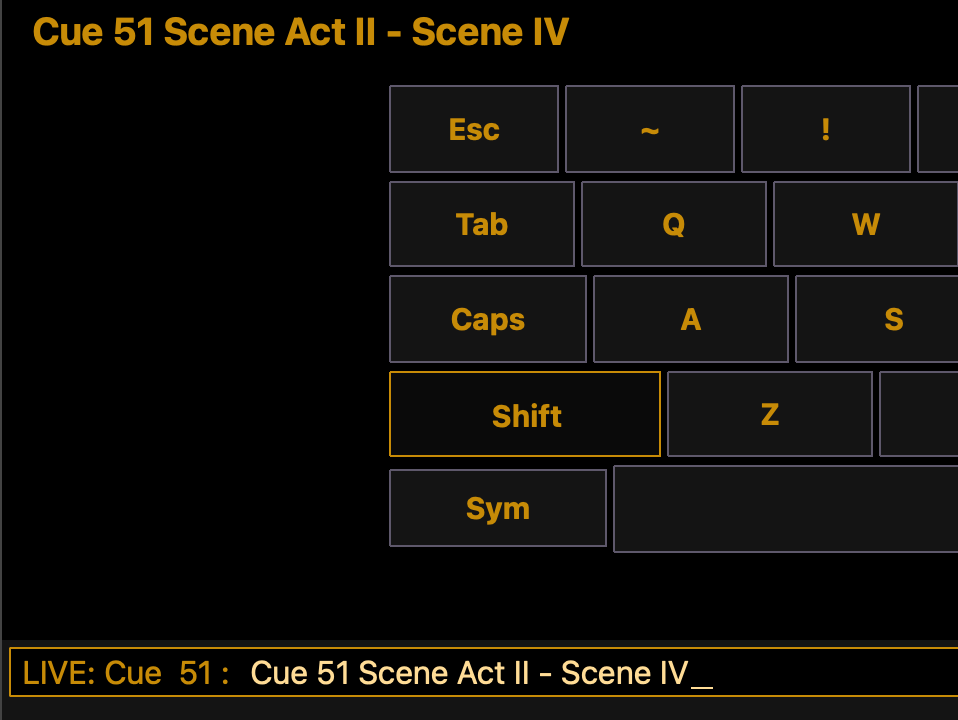Cue Labels, Notes, and Scenes
We’ve already discussed giving a cue a Label; that you can simply type [Cue] [52] [Label] {Ballyhoo} [Enter] to label this one as a ballyhoo, moving light look. We’ve also shown you that you can make this process more efficient by including the label command while recording – such as [Record] [Cue] [55] [Label] {Ballyhoo too} [Enter]. By no means do you need to label all of your cues, but it is very nice to flag important cues or significant changes – for example – I’ll always label Blackouts, just to help me visualize where I am in my cue list.

An extended version of the Label features is the Notes feature. This allows you to create an extended description of a cue or provide notes to various technicians. I’ll often times provide an extra display for my spot light operators and include reminder for their cues. Creating a note is just like creating a label, except you use this shift key. So here we’ll type [Cue] [52] {Shift} [Label] {Some sort of description} [Enter].

Another handy feature to help visually separate your cue list is Scenes. This helps break up your hundreds and hundreds of cues into smaller lists by creating a line between cues. I’ll often use this in Shakespeare plays that have several scenes or in musicals to show the beginning and ending of musical numbers.

To create a scene, start by grabbing the first cue in the scene, the one that you want to appear under the green line. So here I’ve typed [Cue] [51] [Enter]. Once this cue has focus, you’ll see some soft keys at the bottom right of your screen. These are buttons that change dependent upon what you’re doing – so here we’ll see buttons that only pertain to cues.

If you press the {Attributes} soft key, these buttons will show you different attributes you can set for this cue. To define a scene, you’ll press the {Scene} soft key … obviously. Then just like the Label and Notes properties, you simply provide a name and press enter. And the fancy pants green line will appear for you! So the full command here would be [Cue] [51] {Attributes} {Scene} {Act II – Scene IV} [Enter].