Groups
Groups are simple; they are a collection of channels, a list, a …. group …. They don’t hold any values or create a look like a sub does; they simply gather a specified set of channels. It would be like assigning certain people in a classroom into a group of students; then the teacher could say “Blue Group, get together and chat”.
For us, this is great because it’ll make our lives easier by allowing us to take control of several lights with fewer keystrokes.
Looking at our Dance Concert Magic Sheet; you’ll see several systems of lights (a system is a series of lights that have a similar function but are focused to different locations on stage). Here, for example, are the back lights. Turning on channels 11 through 26 at full will control all the back lights over stage.
However, we could also grab Group 11 (as notated by the small gray number next to the name), by pressing [Group] [11] [@] [Full].
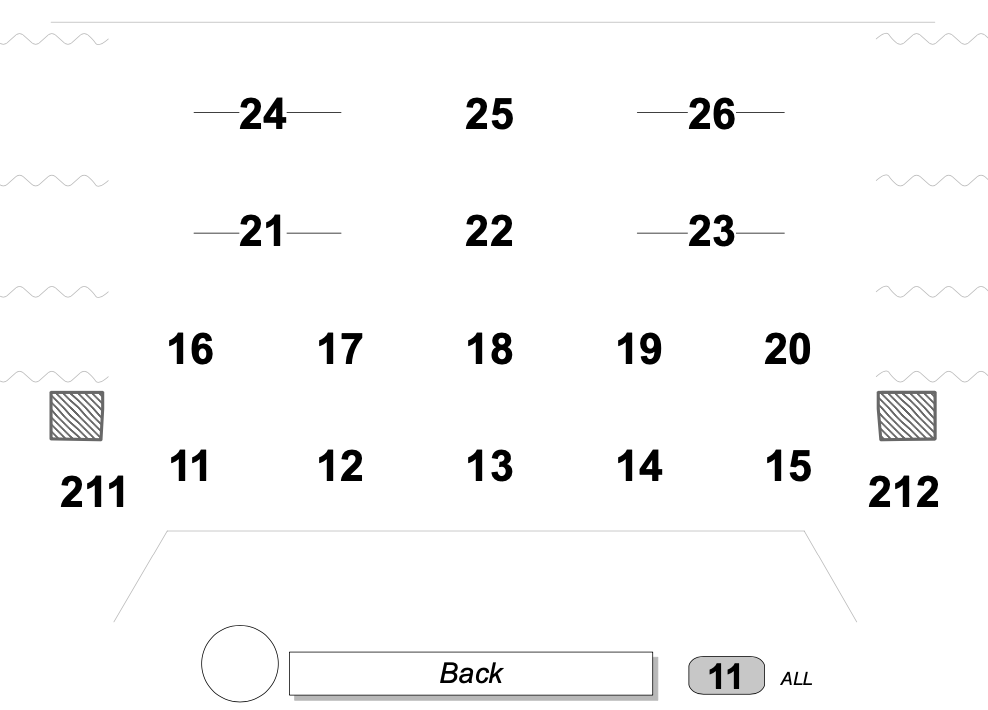
I like to number groups in a schema that following the formatting of the channels themselves – so the group number is the same as the first channel in the series. This is how I work. There’s no correct way to do it – other than the one that works well for you.
Here would be an example in which I’ll use several groups for each system to partition out the stage.
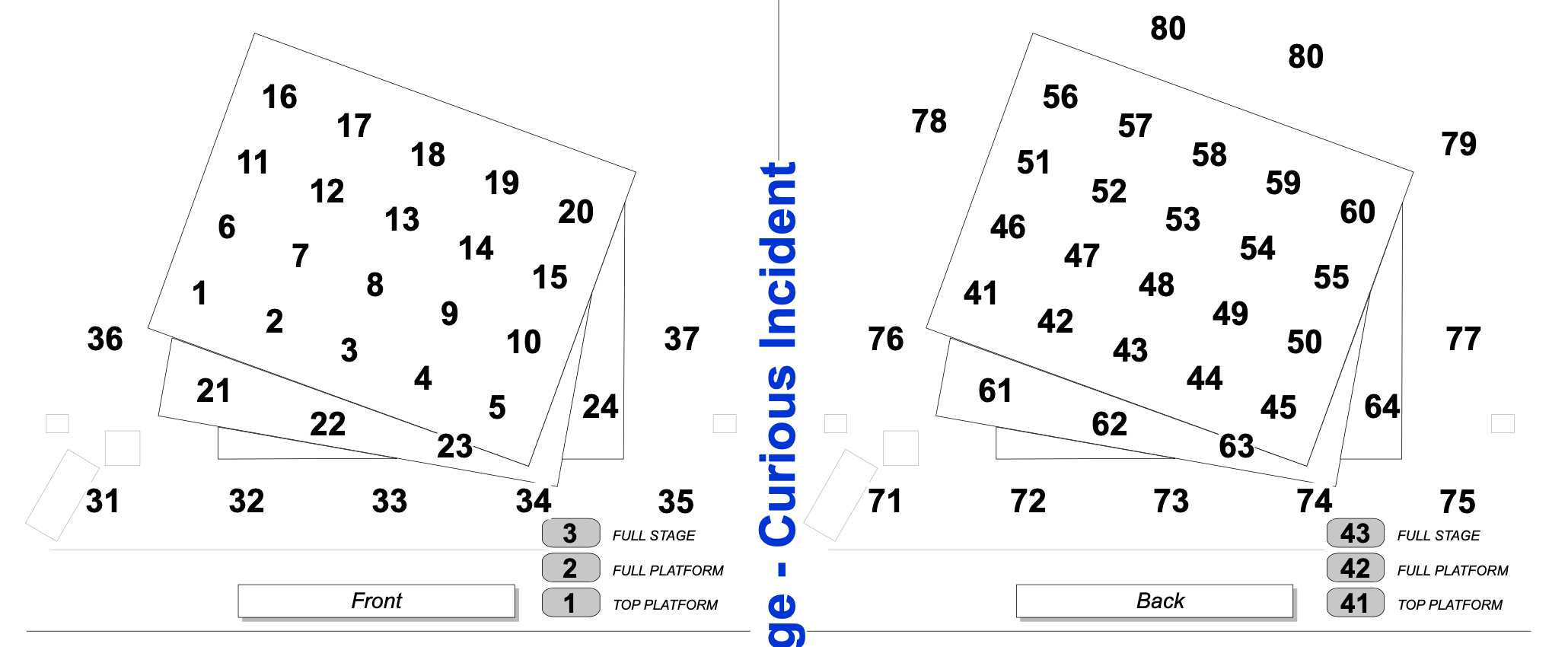
Or occasionally groups can be used to quickly select a certain focus area or certain portion of the stage across several systems. So perhaps Group 1 will grab the front, top, back, and side lights all pointed to Downstage Left. Here’s an example from a production of Hamlet in which I created a Magic Sheet in ETC EOS to grab different areas of stage and either boost or remove the light in that area. This allowed me to quickly and easily make updates during rehearsal.
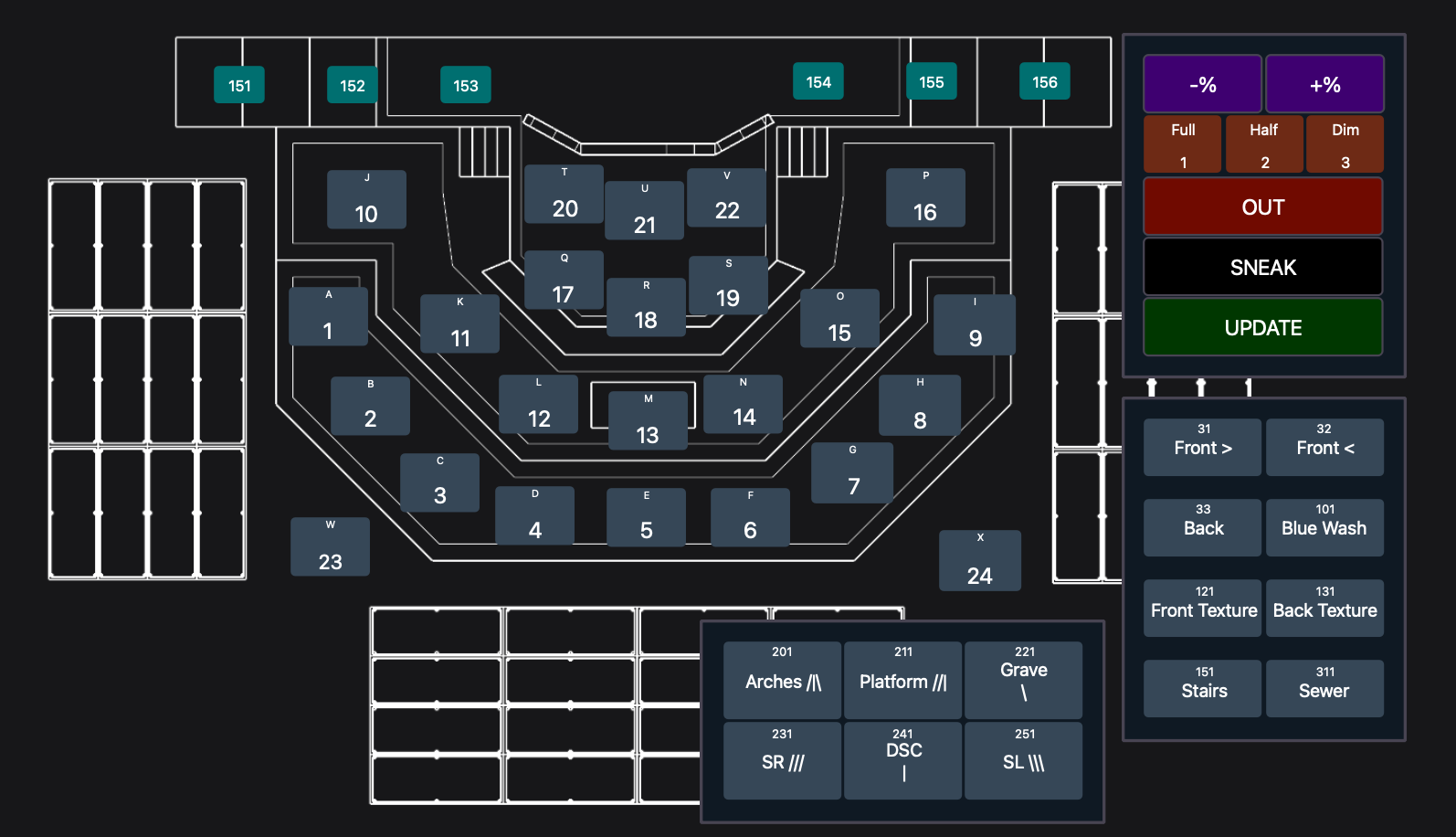
Really; you can do whatever you need to do in order to help make your life easier.
Okay. That’s a lot of talking about the why; let’s get to the how.
To record a group, simply grab the channels and record the group. For example, if we wanted to put all the front lights for the stage right side of the stage into group 2, we would type [1] [+] [4] [+] [7] [Record] [Group] [2] [Enter].

These channels weren’t on and weren’t given a value; but it doesn’t matter because, once again, groups are just a gathering of channels. To use this group I could now type [Group] [2] [@] [65] [Enter], and the stage right side of the stage would light up!
A quick note; EOS knows the order you typed the channels – which is helpful to know when creating timing effects. What’s an effect? Good question, we’ll get to that in a few lessons.

