FOLLOW ALONG
For this Follow Along lesson, we’ll adjust the timings from the looks we made in the last chapter. Good news, they’re already in your current worksheet.
As a reminder, our cues are …
- Blackout
- An opening look of mystery and wonder
- A fleshed out look that lights up an ensemble
- An increase in intensity
- A bridge in which we focus down to a single spot
- A final chorus in which we “1-up” our previous look
- A restore to our original look of mystery
- Blackout
So go back to Cue 1 and we’ll adjust the timings on these first 8 cues. And this will mean that the whole design is finished, polished, ready to show to an audience!!
Ready?
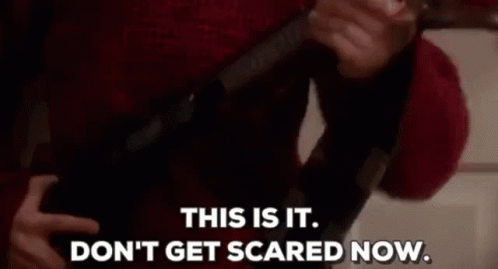
Start by ensuring that Worksheet 4 is open.
See? That was easy. We’re gonna be just fine.
Cue 1 – Blackout
Well. Since this is the beginning of our piece; we don’t really need to worry about how we’re getting into this cue. However, since this might come after another set of cues – let’s ensure a fast fade.
Give Cue 1 a Time of 3 / 3 to make sure it ignores any default timings. The Intensity Down time should now be a grayed out “3”.

Cue 2 – Opening Look
If you step into the first look; it feels a little long. We don’t want the main dancer to grab focus too quickly – but everything seems to just take forever. This is a great example of when to use a Part cue. As I said before, it helps to think bout what we want before we start constructing a part cue. The idea is …
- Part 1 – Fill in the rest of the stage with saturated color (over a medium amount of time)
- Part 2 – Highlight the dancer with a top light (over a slow amount of time)
- Part 3 – Introduce the dancer with side light (over a fast amount of time)
This might seem backwards, but what we’re really trying to do is to pull the special parts out of the existing cue and place them into their own parts. And remember, the order doesn’t really matter … the timing does. So to do this we would …
- Record Channel 721 into Cue 2 Part 2 ( [721] [Record] [Part] [2] [Enter] )
- And give Part 2 a time of 12 seconds.
- Add Channels 142 and 157 to Cue 2 Part 3,
- And give Part 3 a time of 3 seconds.
- Then set Cue 2 Part 1 to a time of 7.
Cue 2.1 is meant to follow Cue 2 automatically. This would be a great chance to use a Hang. So let’s give Cue 2 a Hang time of 1 second; giving it a beat to finish then letting the new dancers enter.
Here’s what your PSD and Augment3d should now look like.

Cue 3 – Full Ensemble
Step from Cue 2.1 into Cue 3. This is a nice fast transition into the full ensemble dancing. In a song; this would likely be a fast moment, a pulse, a beat. So let’s shorten the up time to 2 seconds. And to make the shift of focus from the single dancer to all the dancers a little less overt, let’s slow down the down time to 10 seconds. So set Cue 3’s time to 2 / 10.
Stepping into this cue again, I still find the main back light going out distracting. Let’s wait until the higher intensity lights have come up before taking this one out. To do that, we’ll need to set a delay of 2 seconds on the down time.
Here’s what your PSD and Augment3d should now look like.
![]()
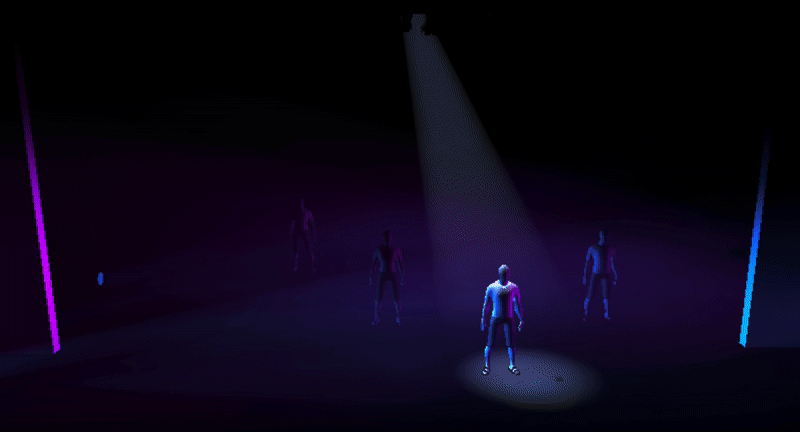
Cue 4 – Intensify
Transition from Cue 3 to Cue 4. This change is about adding a layer of complexity and would likely come with a musical build. So let’s slow down the time to 10 seconds. I also noticed that there’s a Color time of 2. This can’t be the moving lights, because those Auto-marked in this previous cue – so looking closer I see that it’s the boom lights changing color to a less saturated version of the previous look. So let’s slow this intensity shift down too and set the Color time to 7.
Here’s what your PSD and Augment3d should now look like.
![]()
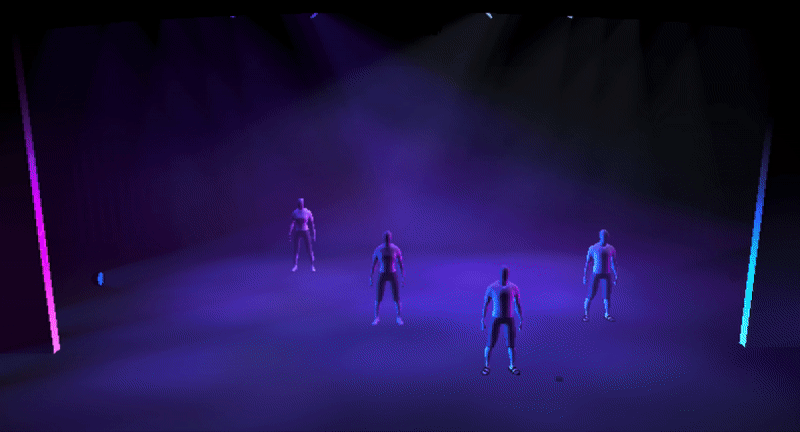
Cue 5 – Single Focus
Now step from Cue 4 to Cue 5. This is a distracting movement. I like this shift in focus, but the transition is just too slow – and it’s all about the Focus, Color, and Beam movement. So …
- Try changing their times to 0 seconds. I think that’s too fast.
- Try changing their times to 1 second. I think that’s too slow.
- Try changing their times to 0.5 seconds. That’s better, but the focus movement is still too slow.
- So change the Focus time to 0.25.
Alright! Now that drives focus like we want
Here’s what your PSD and Augment3d should now look like.
![]()
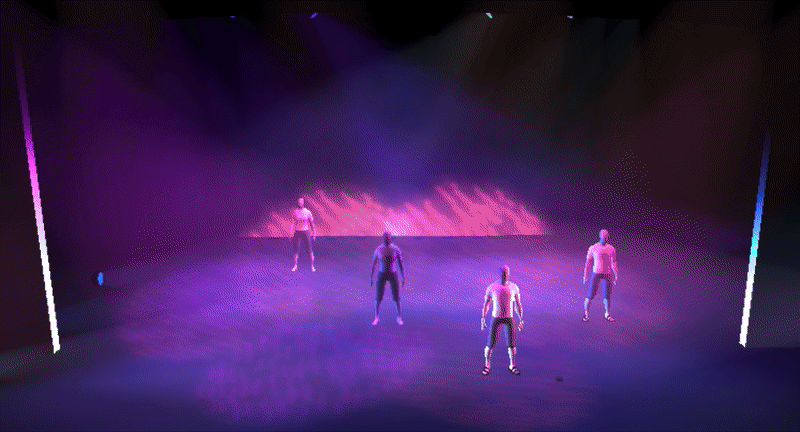
Cue 6 – Final Chorus
Stepping into Cue 6 from Cue 5; all I want is a different timing for the Focus, Color, and Beam. It seems like a 1 second fade will be appropriate (but we’ll keep the intensity timing at 3 seconds).
Go ahead. Try it out.
When I did it, I’m not terribly happy with the way the circle effect pulses. So I’m going to try a 2 second fade, just on the focus and see if it allows the effect to grow in the transition.
Yup! That’s it.
Here’s what your PSD and Augment3d should now look like.
![]()
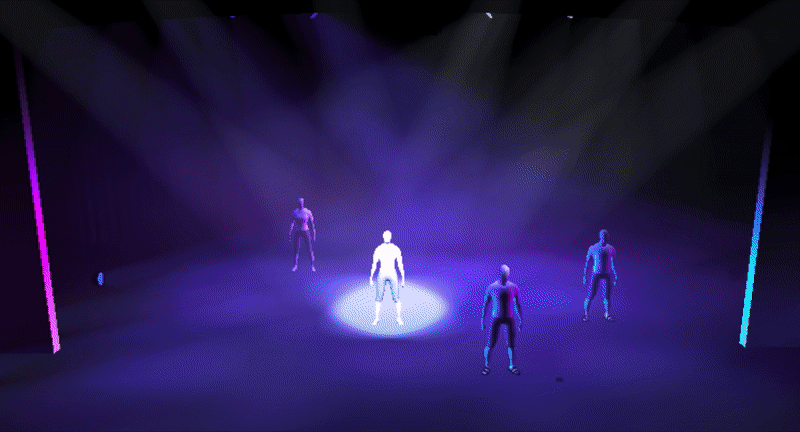
Cue 7 – Restore to Mystery
Alright. The next transition is just … a little much. There’s so much going on, it’s a little overwhelming, and I’d like to parse out a few pieces to help draw our eyes from the large stage back to the front dancer. Making that happen is going to a bit more complex – but we’ll get exactly what we want. This one will require four parts.
- Part 1 – Stop the Effect and adjust the focus (Quickly ending the movement)
- Part 2 – Lower the stage wash (Slowly lowering the intensity)
- Part 3 – Focus on the front dancer (Drawing the eye)
- Part 4 – Adjust the color and edge of the movers (Slowing changing the feel and texture)
So follow along with these instructions …
- Part 2
- Channels 1 through 159 – Record Part 2
- Set Part 2’s time to 15 seconds
- Part 3
- Channel 721 – Record Part 3
- Set Part 3’s time to 5 seconds
- Part 4
- Group 601 – Record Part 4
- Set Part 4’s time to 10 seconds
- Part 1
- Group 601 Focus and Color – Record Part 1
(Focus and Color can be specified using the buttons at the bottom of the screen)

- Set Part 1’s time to 1 second
- It’s difficult to move the “Stop Effect” command, so moving the other lights out of Part 1 was the easier solution.
This then allows us to make the effects fade out over 1 second
- Group 601 Focus and Color – Record Part 1
I took it a step further and labeled each part to help me remember which part is which.


Cue 8 – Blackout
And our final blackout. It works. Now. As is. But let’s try moving Channel 721 into Part 2. And change the time of Part 2 to 3 seconds, so it fade out before the rest of the stage.
Hmmm. I don’t like it. Let’s do the opposite idea. Set Part 1’s time to 5 seconds and Part 2’s time to 10 seconds.
Good. This will make the front focus hang just a little longer.
And we’re finished!

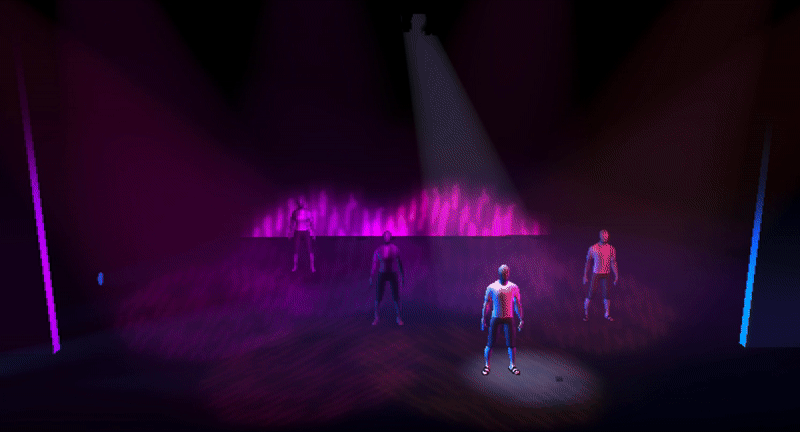
The Most Important Part
As always … SAVE
And again, just line case; here’s a link to my finished Worksheet 4 file.

