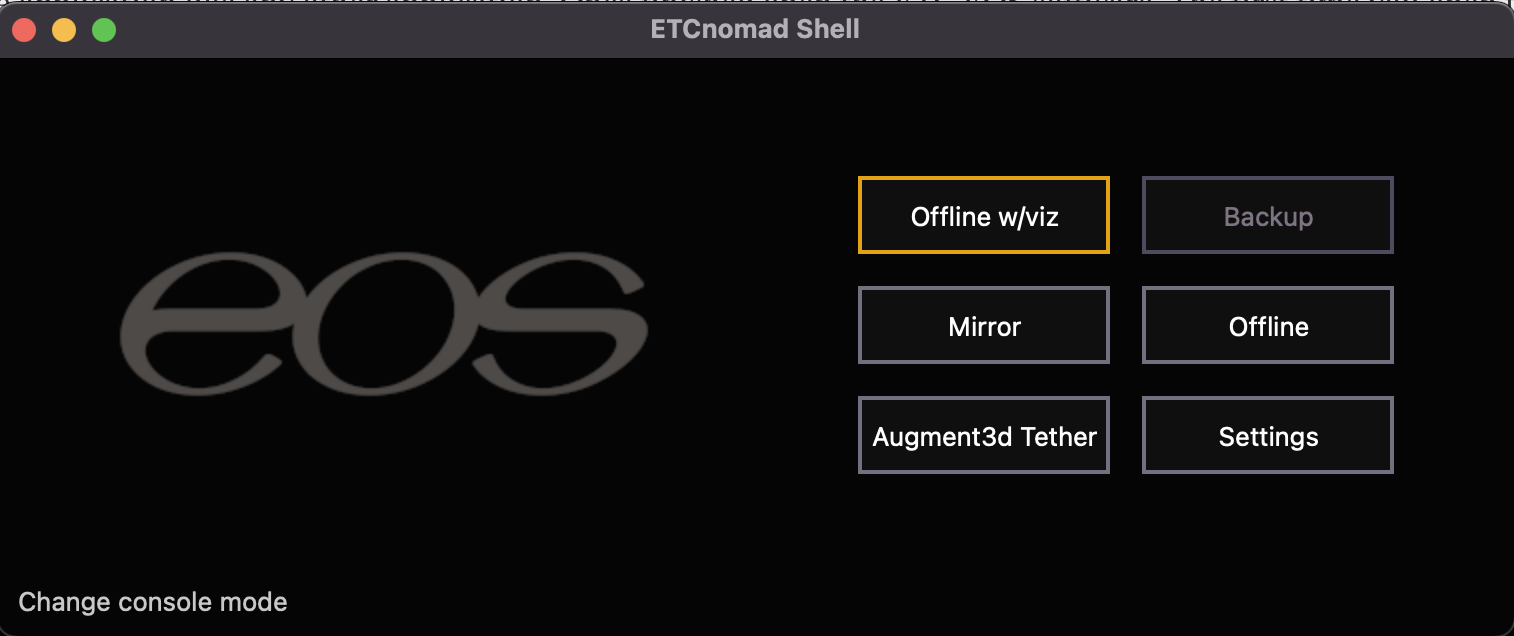Downloading ETC EOS
Before we can start working with the ETC EOS software, we of course need to download the application. This can be done by visiting the ETC Connect website and clicking on the [Software] button …
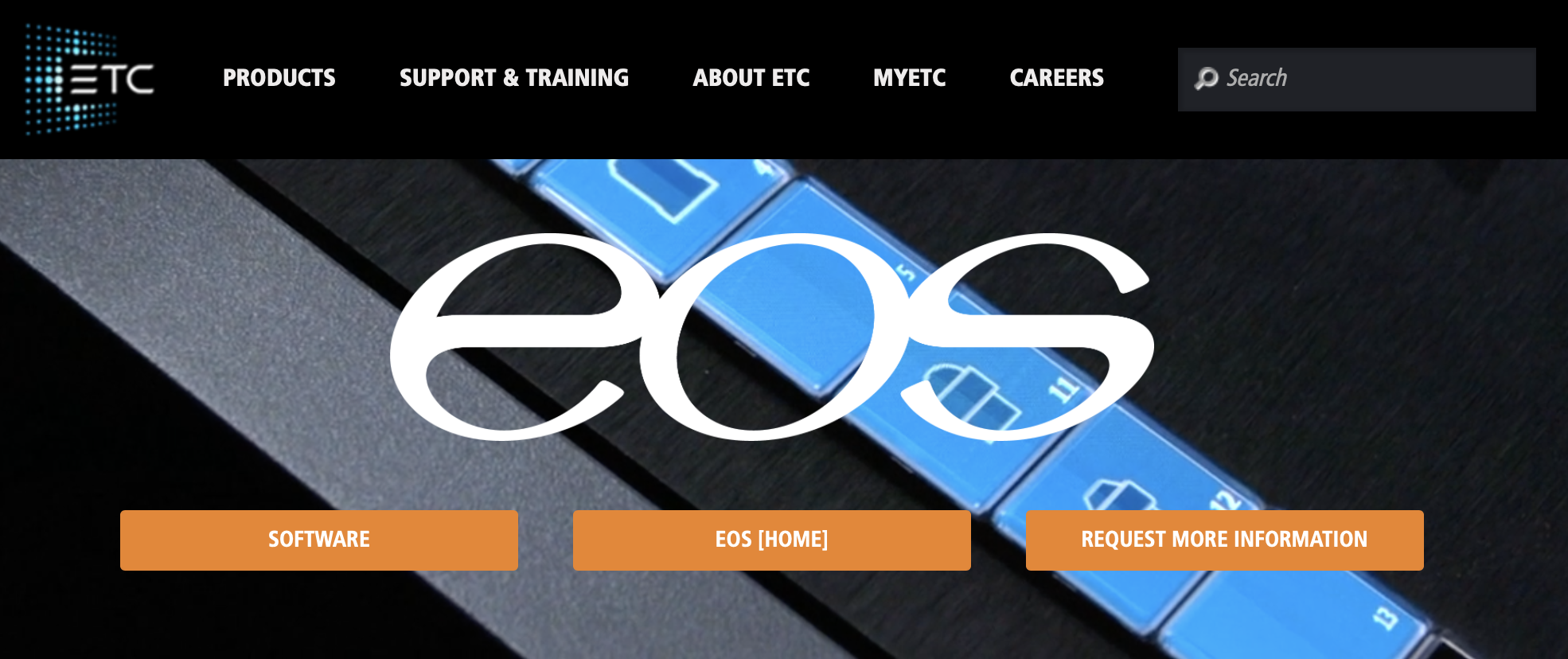
On the next page, click on the newest version of the EOS Software (v3.2.8 as I write these lessons) and download the appropriate file for your system (Windows / Mac).

Once downloaded, open the file and install the software like any other application. Once finished open the ETC EOS app. The first time you open the software, you’ll be asked which kind of Console Mode you would like to use. For the purposes of these worksheets, let us use the more robust version which is EOS rather than Element.
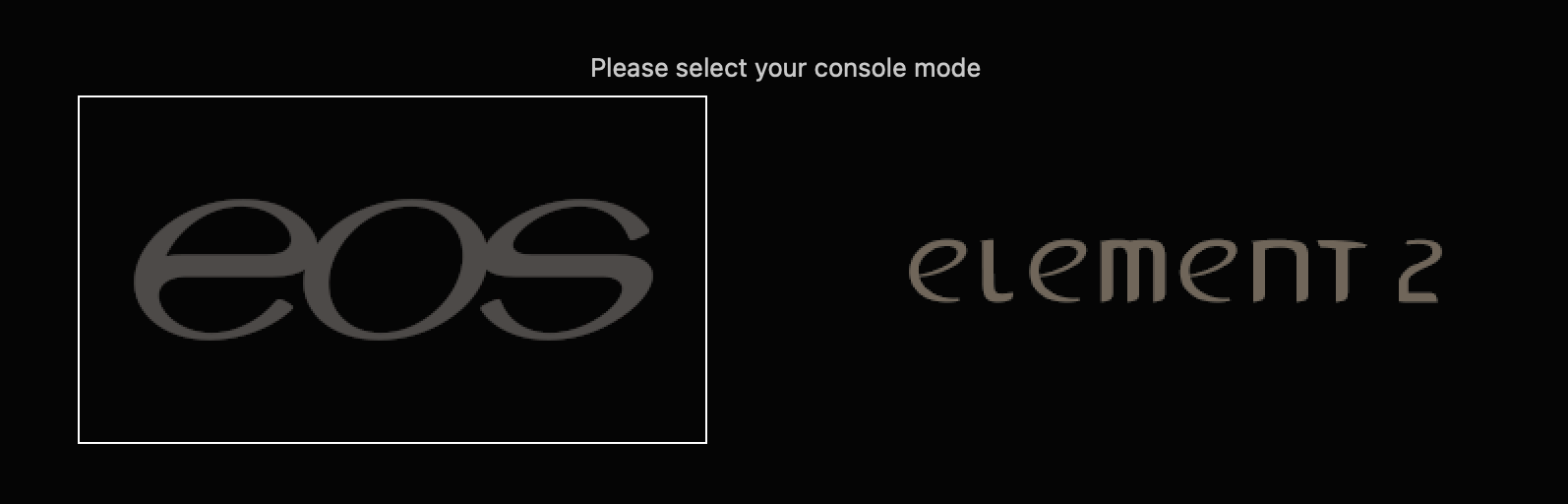
Once you’ve made that selection, you’ll see the Welcome Screen or the “Shell” and will be asked how you want to interact with the software. We want to use EOS to just play around without actually controlling real lights – so we’ll use [Offline w/viz]. This will give you full access to learn the software or prepare a design for free. If you’re using an actual light board or have a Nomad dongle – you’ll see a [Primary] button instead of the [Offline w/ viz].